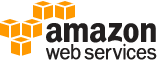create-login-profile¶
Description¶
Creates a password for the specified user, giving the user the ability to access AWS services through the AWS Management Console. For more information about managing passwords, see Managing Passwords in the IAM User Guide .
See also: AWS API Documentation
See ‘aws help’ for descriptions of global parameters.
Synopsis¶
create-login-profile
--user-name <value>
--password <value>
[--password-reset-required | --no-password-reset-required]
[--cli-input-json | --cli-input-yaml]
[--generate-cli-skeleton <value>]
[--cli-auto-prompt <value>]
Options¶
--user-name (string)
The name of the IAM user to create a password for. The user must already exist.
This parameter allows (through its regex pattern ) a string of characters consisting of upper and lowercase alphanumeric characters with no spaces. You can also include any of the following characters: _+=,.@-
--password (string)
The new password for the user.
The regex pattern that is used to validate this parameter is a string of characters. That string can include almost any printable ASCII character from the space (
\u0020) through the end of the ASCII character range (\u00FF). You can also include the tab (\u0009), line feed (\u000A), and carriage return (\u000D) characters. Any of these characters are valid in a password. However, many tools, such as the AWS Management Console, might restrict the ability to type certain characters because they have special meaning within that tool.
--password-reset-required | --no-password-reset-required (boolean)
Specifies whether the user is required to set a new password on next sign-in.
--cli-input-json | --cli-input-yaml (string)
Reads arguments from the JSON string provided. The JSON string follows the format provided by --generate-cli-skeleton. If other arguments are provided on the command line, those values will override the JSON-provided values. It is not possible to pass arbitrary binary values using a JSON-provided value as the string will be taken literally. This may not be specified along with --cli-input-yaml.
--generate-cli-skeleton (string)
Prints a JSON skeleton to standard output without sending an API request. If provided with no value or the value input, prints a sample input JSON that can be used as an argument for --cli-input-json. Similarly, if provided yaml-input it will print a sample input YAML that can be used with --cli-input-yaml. If provided with the value output, it validates the command inputs and returns a sample output JSON for that command.
--cli-auto-prompt (boolean)
Automatically prompt for CLI input parameters.
See ‘aws help’ for descriptions of global parameters.
Examples¶
To create a password for an IAM user
To create a password for an IAM user, we recommend using the --cli-input-json parameter to pass a JSON file that contains the password. Using this method, you can create a strong password with non-alphanumeric characters. It can be difficult to create a password with non-alphanumeric characters when you pass it as a command line parameter.
To use the --cli-input-json parameter, start by using the create-login-profile command with the --generate-cli-skeleton parameter, as in the following example:
aws iam create-login-profile --generate-cli-skeleton > create-login-profile.json
The previous command creates a JSON file called create-login-profile.json that you can use to fill in the information for a subsequent create-login-profile command. For example:
{
"UserName": "Bob",
"Password": "&1-3a6u:RA0djs",
"PasswordResetRequired": true
}
Next, to create a password for an IAM user, use the create-login-profile command again, this time passing the --cli-input-json parameter to specify your JSON file. The following create-login-profile command uses the --cli-input-json parameter with a JSON file called create-login-profile.json:
aws iam create-login-profile --cli-input-json file://create-login-profile.json
Output:
{
"LoginProfile": {
"UserName": "Bob",
"CreateDate": "2015-03-10T20:55:40.274Z",
"PasswordResetRequired": true
}
}
If the new password violates the account password policy, the command returns a PasswordPolicyViolation error.
To change the password for a user that already has one, use update-login-profile. To set a password policy for the account, use the update-account-password-policy command.
If the account password policy allows them to, IAM users can change their own passwords using the change-password command.
For more information, see Managing Passwords for IAM Users in the Using IAM guide.
Output¶
LoginProfile -> (structure)
A structure containing the user name and password create date.
UserName -> (string)
The name of the user, which can be used for signing in to the AWS Management Console.
CreateDate -> (timestamp)
The date when the password for the user was created.
PasswordResetRequired -> (boolean)
Specifies whether the user is required to set a new password on next sign-in.