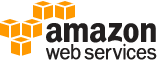create-user¶
Description¶
Creates a new IAM user for your AWS account.
The number and size of IAM resources in an AWS account are limited. For more information, see IAM and STS Quotas in the IAM User Guide .
See also: AWS API Documentation
See ‘aws help’ for descriptions of global parameters.
Synopsis¶
create-user
[--path <value>]
--user-name <value>
[--permissions-boundary <value>]
[--tags <value>]
[--cli-input-json | --cli-input-yaml]
[--generate-cli-skeleton <value>]
[--cli-auto-prompt <value>]
Options¶
--path (string)
The path for the user name. For more information about paths, see IAM Identifiers in the IAM User Guide .
This parameter is optional. If it is not included, it defaults to a slash (/).
This parameter allows (through its regex pattern ) a string of characters consisting of either a forward slash (/) by itself or a string that must begin and end with forward slashes. In addition, it can contain any ASCII character from the ! (
\u0021) through the DEL character (\u007F), including most punctuation characters, digits, and upper and lowercased letters.
--user-name (string)
The name of the user to create.
IAM user, group, role, and policy names must be unique within the account. Names are not distinguished by case. For example, you cannot create resources named both “MyResource” and “myresource”.
--permissions-boundary (string)
The ARN of the policy that is used to set the permissions boundary for the user.
--tags (list)
A list of tags that you want to attach to the newly created user. Each tag consists of a key name and an associated value. For more information about tagging, see Tagging IAM Identities in the IAM User Guide .
Note
If any one of the tags is invalid or if you exceed the allowed number of tags per user, then the entire request fails and the user is not created.
(structure)
A structure that represents user-provided metadata that can be associated with a resource such as an IAM user or role. For more information about tagging, see Tagging IAM Identities in the IAM User Guide .
Key -> (string)
The key name that can be used to look up or retrieve the associated value. For example,
DepartmentorCost Centerare common choices.Value -> (string)
The value associated with this tag. For example, tags with a key name of
Departmentcould have values such asHuman Resources,Accounting, andSupport. Tags with a key name ofCost Centermight have values that consist of the number associated with the different cost centers in your company. Typically, many resources have tags with the same key name but with different values.Note
AWS always interprets the tag
Valueas a single string. If you need to store an array, you can store comma-separated values in the string. However, you must interpret the value in your code.
Shorthand Syntax:
Key=string,Value=string ...
JSON Syntax:
[
{
"Key": "string",
"Value": "string"
}
...
]
--cli-input-json | --cli-input-yaml (string)
Reads arguments from the JSON string provided. The JSON string follows the format provided by --generate-cli-skeleton. If other arguments are provided on the command line, those values will override the JSON-provided values. It is not possible to pass arbitrary binary values using a JSON-provided value as the string will be taken literally. This may not be specified along with --cli-input-yaml.
--generate-cli-skeleton (string)
Prints a JSON skeleton to standard output without sending an API request. If provided with no value or the value input, prints a sample input JSON that can be used as an argument for --cli-input-json. Similarly, if provided yaml-input it will print a sample input YAML that can be used with --cli-input-yaml. If provided with the value output, it validates the command inputs and returns a sample output JSON for that command.
--cli-auto-prompt (boolean)
Automatically prompt for CLI input parameters.
See ‘aws help’ for descriptions of global parameters.
Examples¶
To create an IAM user
The following create-user command creates an IAM user named Bob in the current account:
aws iam create-user --user-name Bob
Output:
{
"User": {
"UserName": "Bob",
"Path": "/",
"CreateDate": "2013-06-08T03:20:41.270Z",
"UserId": "AIDAIOSFODNN7EXAMPLE",
"Arn": "arn:aws:iam::123456789012:user/Bob"
}
}
For more information, see Adding a New User to Your AWS Account in the Using IAM guide.
Output¶
User -> (structure)
A structure with details about the new IAM user.
Path -> (string)
The path to the user. For more information about paths, see IAM Identifiers in the IAM User Guide .
UserName -> (string)
The friendly name identifying the user.
UserId -> (string)
The stable and unique string identifying the user. For more information about IDs, see IAM Identifiers in the IAM User Guide .
Arn -> (string)
The Amazon Resource Name (ARN) that identifies the user. For more information about ARNs and how to use ARNs in policies, see IAM Identifiers in the IAM User Guide .
CreateDate -> (timestamp)
The date and time, in ISO 8601 date-time format , when the user was created.
PasswordLastUsed -> (timestamp)
The date and time, in ISO 8601 date-time format , when the user’s password was last used to sign in to an AWS website. For a list of AWS websites that capture a user’s last sign-in time, see the Credential Reports topic in the IAM User Guide . If a password is used more than once in a five-minute span, only the first use is returned in this field. If the field is null (no value), then it indicates that they never signed in with a password. This can be because:
The user never had a password.
A password exists but has not been used since IAM started tracking this information on October 20, 2014.
A null value does not mean that the user never had a password. Also, if the user does not currently have a password but had one in the past, then this field contains the date and time the most recent password was used.
This value is returned only in the GetUser and ListUsers operations.
PermissionsBoundary -> (structure)
The ARN of the policy used to set the permissions boundary for the user.
For more information about permissions boundaries, see Permissions Boundaries for IAM Identities in the IAM User Guide .
PermissionsBoundaryType -> (string)
The permissions boundary usage type that indicates what type of IAM resource is used as the permissions boundary for an entity. This data type can only have a value of
Policy.PermissionsBoundaryArn -> (string)
The ARN of the policy used to set the permissions boundary for the user or role.
Tags -> (list)
A list of tags that are associated with the specified user. For more information about tagging, see Tagging IAM Identities in the IAM User Guide .
(structure)
A structure that represents user-provided metadata that can be associated with a resource such as an IAM user or role. For more information about tagging, see Tagging IAM Identities in the IAM User Guide .
Key -> (string)
The key name that can be used to look up or retrieve the associated value. For example,
DepartmentorCost Centerare common choices.Value -> (string)
The value associated with this tag. For example, tags with a key name of
Departmentcould have values such asHuman Resources,Accounting, andSupport. Tags with a key name ofCost Centermight have values that consist of the number associated with the different cost centers in your company. Typically, many resources have tags with the same key name but with different values.Note
AWS always interprets the tag
Valueas a single string. If you need to store an array, you can store comma-separated values in the string. However, you must interpret the value in your code.