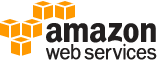create-app¶
Description¶
Creates an application.
See also: AWS API Documentation
See ‘aws help’ for descriptions of global parameters.
Synopsis¶
create-app
--create-application-request <value>
[--cli-input-json | --cli-input-yaml]
[--generate-cli-skeleton <value>]
[--cli-auto-prompt <value>]
Options¶
--create-application-request (structure)
Specifies the display name of an application and the tags to associate with the application.
Name -> (string)
The display name of the application. This name is displayed as the Project name on the Amazon Pinpoint console.
tags -> (map)
A string-to-string map of key-value pairs that defines the tags to associate with the application. Each tag consists of a required tag key and an associated tag value.
key -> (string)
value -> (string)
Shorthand Syntax:
Name=string,tags={KeyName1=string,KeyName2=string}
JSON Syntax:
{
"Name": "string",
"tags": {"string": "string"
...}
}
--cli-input-json | --cli-input-yaml (string)
Reads arguments from the JSON string provided. The JSON string follows the format provided by --generate-cli-skeleton. If other arguments are provided on the command line, those values will override the JSON-provided values. It is not possible to pass arbitrary binary values using a JSON-provided value as the string will be taken literally. This may not be specified along with --cli-input-yaml.
--generate-cli-skeleton (string)
Prints a JSON skeleton to standard output without sending an API request. If provided with no value or the value input, prints a sample input JSON that can be used as an argument for --cli-input-json. Similarly, if provided yaml-input it will print a sample input YAML that can be used with --cli-input-yaml. If provided with the value output, it validates the command inputs and returns a sample output JSON for that command.
--cli-auto-prompt (boolean)
Automatically prompt for CLI input parameters.
See ‘aws help’ for descriptions of global parameters.
Examples¶
Example 1: To create an application
The following create-app example creates a new application (project).
aws pinpoint create-app \
--create-application-request Name=ExampleCorp
Output:
{
"ApplicationResponse": {
"Arn": "arn:aws:mobiletargeting:us-west-2:AIDACKCEVSQ6C2EXAMPLE:apps/810c7aab86d42fb2b56c8c966example",
"Id": "810c7aab86d42fb2b56c8c966example",
"Name": "ExampleCorp",
"tags": {}
}
}
Example 2: To create an application that is tagged
The following create-app example creates a new application (project) and associates a tag (key and value) with the application.
aws pinpoint create-app \
--create-application-request Name=ExampleCorp,tags={"Stack"="Test"}
Output:
{
"ApplicationResponse": {
"Arn": "arn:aws:mobiletargeting:us-west-2:AIDACKCEVSQ6C2EXAMPLE:apps/810c7aab86d42fb2b56c8c966example",
"Id": "810c7aab86d42fb2b56c8c966example",
"Name": "ExampleCorp",
"tags": {
"Stack": "Test"
}
}
}
Output¶
ApplicationResponse -> (structure)
Provides information about an application.
Arn -> (string)
The Amazon Resource Name (ARN) of the application.
Id -> (string)
The unique identifier for the application. This identifier is displayed as the Project ID on the Amazon Pinpoint console.
Name -> (string)
The display name of the application. This name is displayed as the Project name on the Amazon Pinpoint console.
tags -> (map)
A string-to-string map of key-value pairs that identifies the tags that are associated with the application. Each tag consists of a required tag key and an associated tag value.
key -> (string)
value -> (string)