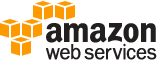describe-regions¶
Description¶
Describes the Regions that are enabled for your account, or all Regions.
For a list of the Regions supported by Amazon EC2, see Regions and Endpoints .
For information about enabling and disabling Regions for your account, see Managing AWS Regions in the AWS General Reference .
See also: AWS API Documentation
See ‘aws help’ for descriptions of global parameters.
Synopsis¶
describe-regions
[--filters <value>]
[--region-names <value>]
[--dry-run | --no-dry-run]
[--all-regions | --no-all-regions]
[--cli-input-json | --cli-input-yaml]
[--generate-cli-skeleton <value>]
Options¶
--filters (list)
The filters.
endpoint- The endpoint of the Region (for example,ec2.us-east-1.amazonaws.com).
opt-in-status- The opt-in status of the Region (opt-in-not-required|opted-in|not-opted-in).
region-name- The name of the Region (for example,us-east-1).(structure)
A filter name and value pair that is used to return a more specific list of results from a describe operation. Filters can be used to match a set of resources by specific criteria, such as tags, attributes, or IDs. The filters supported by a describe operation are documented with the describe operation. For example:
DescribeAvailabilityZones
DescribeImages
DescribeInstances
DescribeKeyPairs
DescribeSecurityGroups
DescribeSnapshots
DescribeSubnets
DescribeTags
DescribeVolumes
DescribeVpcs
Name -> (string)
The name of the filter. Filter names are case-sensitive.
Values -> (list)
The filter values. Filter values are case-sensitive.
(string)
Shorthand Syntax:
Name=string,Values=string,string ...
JSON Syntax:
[
{
"Name": "string",
"Values": ["string", ...]
}
...
]
--region-names (list)
The names of the Regions. You can specify any Regions, whether they are enabled and disabled for your account.
(string)
Syntax:
"string" "string" ...
--dry-run | --no-dry-run (boolean)
Checks whether you have the required permissions for the action, without actually making the request, and provides an error response. If you have the required permissions, the error response is
DryRunOperation. Otherwise, it isUnauthorizedOperation.
--all-regions | --no-all-regions (boolean)
Indicates whether to display all Regions, including Regions that are disabled for your account.
--cli-input-json | --cli-input-yaml (string)
Reads arguments from the JSON string provided. The JSON string follows the format provided by --generate-cli-skeleton. If other arguments are provided on the command line, those values will override the JSON-provided values. It is not possible to pass arbitrary binary values using a JSON-provided value as the string will be taken literally. This may not be specified along with --cli-input-yaml.
--generate-cli-skeleton (string)
Prints a JSON skeleton to standard output without sending an API request. If provided with no value or the value input, prints a sample input JSON that can be used as an argument for --cli-input-json. Similarly, if provided yaml-input it will print a sample input YAML that can be used with --cli-input-yaml. If provided with the value output, it validates the command inputs and returns a sample output JSON for that command.
See ‘aws help’ for descriptions of global parameters.
Examples¶
Example 1: To describe all of your enabled Regions
The following describe-regions example describes all of the Regions that are enabled for your account.
aws ec2 describe-regions
Output:
{
"Regions": [
{
"Endpoint": "ec2.eu-north-1.amazonaws.com",
"RegionName": "eu-north-1",
"OptInStatus": "opt-in-not-required"
},
{
"Endpoint": "ec2.ap-south-1.amazonaws.com",
"RegionName": "ap-south-1",
"OptInStatus": "opt-in-not-required"
},
{
"Endpoint": "ec2.eu-west-3.amazonaws.com",
"RegionName": "eu-west-3",
"OptInStatus": "opt-in-not-required"
},
{
"Endpoint": "ec2.eu-west-2.amazonaws.com",
"RegionName": "eu-west-2",
"OptInStatus": "opt-in-not-required"
},
{
"Endpoint": "ec2.eu-west-1.amazonaws.com",
"RegionName": "eu-west-1",
"OptInStatus": "opt-in-not-required"
},
{
"Endpoint": "ec2.ap-northeast-3.amazonaws.com",
"RegionName": "ap-northeast-3",
"OptInStatus": "opt-in-not-required"
},
{
"Endpoint": "ec2.ap-northeast-2.amazonaws.com",
"RegionName": "ap-northeast-2",
"OptInStatus": "opt-in-not-required"
},
{
"Endpoint": "ec2.ap-northeast-1.amazonaws.com",
"RegionName": "ap-northeast-1",
"OptInStatus": "opt-in-not-required"
},
{
"Endpoint": "ec2.sa-east-1.amazonaws.com",
"RegionName": "sa-east-1",
"OptInStatus": "opt-in-not-required"
},
{
"Endpoint": "ec2.ca-central-1.amazonaws.com",
"RegionName": "ca-central-1",
"OptInStatus": "opt-in-not-required"
},
{
"Endpoint": "ec2.ap-southeast-1.amazonaws.com",
"RegionName": "ap-southeast-1",
"OptInStatus": "opt-in-not-required"
},
{
"Endpoint": "ec2.ap-southeast-2.amazonaws.com",
"RegionName": "ap-southeast-2",
"OptInStatus": "opt-in-not-required"
},
{
"Endpoint": "ec2.eu-central-1.amazonaws.com",
"RegionName": "eu-central-1",
"OptInStatus": "opt-in-not-required"
},
{
"Endpoint": "ec2.us-east-1.amazonaws.com",
"RegionName": "us-east-1",
"OptInStatus": "opt-in-not-required"
},
{
"Endpoint": "ec2.us-east-2.amazonaws.com",
"RegionName": "us-east-2",
"OptInStatus": "opt-in-not-required"
},
{
"Endpoint": "ec2.us-west-1.amazonaws.com",
"RegionName": "us-west-1",
"OptInStatus": "opt-in-not-required"
},
{
"Endpoint": "ec2.us-west-2.amazonaws.com",
"RegionName": "us-west-2",
"OptInStatus": "opt-in-not-required"
}
]
}
For more information, see Regions and Zones in the Amazon EC2 User Guide.
Example 2: To describe enabled Regions with an endpoint whose name contains a specific string
The following describe-regions example describes all Regions that you have enabled that have the string “us” in the endpoint.
aws ec2 describe-regions \
--filters "Name=endpoint,Values=*us*"
Output:
{
"Regions": [
{
"Endpoint": "ec2.us-east-1.amazonaws.com",
"RegionName": "us-east-1"
},
{
"Endpoint": "ec2.us-east-2.amazonaws.com",
"RegionName": "us-east-2"
},
{
"Endpoint": "ec2.us-west-1.amazonaws.com",
"RegionName": "us-west-1"
},
{
"Endpoint": "ec2.us-west-2.amazonaws.com",
"RegionName": "us-west-2"
},
]
}
For more information, see Regions and Zones in the Amazon EC2 User Guide.
Example 3: To describe all Regions
The following describe-regions example describes all available Regions, including Regions that are disabled.
aws ec2 describe-regions \
--all-regions
Output:
{
"Regions": [
{
"Endpoint": "ec2.eu-north-1.amazonaws.com",
"RegionName": "eu-north-1",
"OptInStatus": "opt-in-not-required"
},
{
"Endpoint": "ec2.ap-south-1.amazonaws.com",
"RegionName": "ap-south-1",
"OptInStatus": "opt-in-not-required"
},
{
"Endpoint": "ec2.eu-west-3.amazonaws.com",
"RegionName": "eu-west-3",
"OptInStatus": "opt-in-not-required"
},
{
"Endpoint": "ec2.eu-west-2.amazonaws.com",
"RegionName": "eu-west-2",
"OptInStatus": "opt-in-not-required"
},
{
"Endpoint": "ec2.eu-west-1.amazonaws.com",
"RegionName": "eu-west-1",
"OptInStatus": "opt-in-not-required"
},
{
"Endpoint": "ec2.ap-northeast-3.amazonaws.com",
"RegionName": "ap-northeast-3",
"OptInStatus": "opt-in-not-required"
},
{
"Endpoint": "ec2.me-south-1.amazonaws.com",
"RegionName": "me-south-1",
"OptInStatus": "not-opted-in"
},
{
"Endpoint": "ec2.ap-northeast-2.amazonaws.com",
"RegionName": "ap-northeast-2",
"OptInStatus": "opt-in-not-required"
},
{
"Endpoint": "ec2.ap-northeast-1.amazonaws.com",
"RegionName": "ap-northeast-1",
"OptInStatus": "opt-in-not-required"
},
{
"Endpoint": "ec2.sa-east-1.amazonaws.com",
"RegionName": "sa-east-1",
"OptInStatus": "opt-in-not-required"
},
{
"Endpoint": "ec2.ca-central-1.amazonaws.com",
"RegionName": "ca-central-1",
"OptInStatus": "opt-in-not-required"
},
{
"Endpoint": "ec2.ap-east-1.amazonaws.com",
"RegionName": "ap-east-1",
"OptInStatus": "not-opted-in"
},
{
"Endpoint": "ec2.ap-southeast-1.amazonaws.com",
"RegionName": "ap-southeast-1",
"OptInStatus": "opt-in-not-required"
},
{
"Endpoint": "ec2.ap-southeast-2.amazonaws.com",
"RegionName": "ap-southeast-2",
"OptInStatus": "opt-in-not-required"
},
{
"Endpoint": "ec2.eu-central-1.amazonaws.com",
"RegionName": "eu-central-1",
"OptInStatus": "opt-in-not-required"
},
{
"Endpoint": "ec2.us-east-1.amazonaws.com",
"RegionName": "us-east-1",
"OptInStatus": "opt-in-not-required"
},
{
"Endpoint": "ec2.us-east-2.amazonaws.com",
"RegionName": "us-east-2",
"OptInStatus": "opt-in-not-required"
},
{
"Endpoint": "ec2.us-west-1.amazonaws.com",
"RegionName": "us-west-1",
"OptInStatus": "opt-in-not-required"
},
{
"Endpoint": "ec2.us-west-2.amazonaws.com",
"RegionName": "us-west-2",
"OptInStatus": "opt-in-not-required"
}
]
}
For more information, see Regions and Zones in the Amazon EC2 User Guide.
Example 4: To list the Region names only
The following describe-regions example uses the --query parameter to filter the output and return only the names of the Regions as text.
aws ec2 describe-regions \
--all-regions \
--query "Regions[].{Name:RegionName}" \
--output text
Output:
eu-north-1
ap-south-1
eu-west-3
eu-west-2
eu-west-1
ap-northeast-3
ap-northeast-2
me-south-1
ap-northeast-1
sa-east-1
ca-central-1
ap-east-1
ap-southeast-1
ap-southeast-2
eu-central-1
us-east-1
us-east-2
us-west-1
us-west-2
For more information, see Regions and Zones in the Amazon EC2 User Guide.
Output¶
Regions -> (list)
Information about the Regions.
(structure)
Describes a Region.
Endpoint -> (string)
The Region service endpoint.
RegionName -> (string)
The name of the Region.
OptInStatus -> (string)
The Region opt-in status. The possible values are
opt-in-not-required,opted-in, andnot-opted-in.