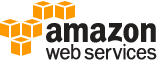[ aws . devicefarm ]
create-upload¶
Description¶
Uploads an app or test scripts.
See also: AWS API Documentation
See ‘aws help’ for descriptions of global parameters.
Synopsis¶
create-upload
--project-arn <value>
--name <value>
--type <value>
[--content-type <value>]
[--cli-input-json | --cli-input-yaml]
[--generate-cli-skeleton <value>]
Options¶
--project-arn (string)
The ARN of the project for the upload.
--name (string)
The upload’s file name. The name should not contain any forward slashes (
/). If you are uploading an iOS app, the file name must end with the.ipaextension. If you are uploading an Android app, the file name must end with the.apkextension. For all others, the file name must end with the.zipfile extension.
--type (string)
The upload’s upload type.
Must be one of the following values:
ANDROID_APP
IOS_APP
WEB_APP
EXTERNAL_DATA
APPIUM_JAVA_JUNIT_TEST_PACKAGE
APPIUM_JAVA_TESTNG_TEST_PACKAGE
APPIUM_PYTHON_TEST_PACKAGE
APPIUM_NODE_TEST_PACKAGE
APPIUM_RUBY_TEST_PACKAGE
APPIUM_WEB_JAVA_JUNIT_TEST_PACKAGE
APPIUM_WEB_JAVA_TESTNG_TEST_PACKAGE
APPIUM_WEB_PYTHON_TEST_PACKAGE
APPIUM_WEB_NODE_TEST_PACKAGE
APPIUM_WEB_RUBY_TEST_PACKAGE
CALABASH_TEST_PACKAGE
INSTRUMENTATION_TEST_PACKAGE
UIAUTOMATION_TEST_PACKAGE
UIAUTOMATOR_TEST_PACKAGE
XCTEST_TEST_PACKAGE
XCTEST_UI_TEST_PACKAGE
APPIUM_JAVA_JUNIT_TEST_SPEC
APPIUM_JAVA_TESTNG_TEST_SPEC
APPIUM_PYTHON_TEST_SPEC
APPIUM_NODE_TEST_SPEC
APPIUM_RUBY_TEST_SPEC
APPIUM_WEB_JAVA_JUNIT_TEST_SPEC
APPIUM_WEB_JAVA_TESTNG_TEST_SPEC
APPIUM_WEB_PYTHON_TEST_SPEC
APPIUM_WEB_NODE_TEST_SPEC
APPIUM_WEB_RUBY_TEST_SPEC
INSTRUMENTATION_TEST_SPEC
XCTEST_UI_TEST_SPEC
If you call
CreateUploadwithWEB_APPspecified, AWS Device Farm throws anArgumentExceptionerror.Possible values:
ANDROID_APP
IOS_APP
WEB_APP
EXTERNAL_DATA
APPIUM_JAVA_JUNIT_TEST_PACKAGE
APPIUM_JAVA_TESTNG_TEST_PACKAGE
APPIUM_PYTHON_TEST_PACKAGE
APPIUM_NODE_TEST_PACKAGE
APPIUM_RUBY_TEST_PACKAGE
APPIUM_WEB_JAVA_JUNIT_TEST_PACKAGE
APPIUM_WEB_JAVA_TESTNG_TEST_PACKAGE
APPIUM_WEB_PYTHON_TEST_PACKAGE
APPIUM_WEB_NODE_TEST_PACKAGE
APPIUM_WEB_RUBY_TEST_PACKAGE
CALABASH_TEST_PACKAGE
INSTRUMENTATION_TEST_PACKAGE
UIAUTOMATION_TEST_PACKAGE
UIAUTOMATOR_TEST_PACKAGE
XCTEST_TEST_PACKAGE
XCTEST_UI_TEST_PACKAGE
APPIUM_JAVA_JUNIT_TEST_SPEC
APPIUM_JAVA_TESTNG_TEST_SPEC
APPIUM_PYTHON_TEST_SPEC
APPIUM_NODE_TEST_SPEC
APPIUM_RUBY_TEST_SPEC
APPIUM_WEB_JAVA_JUNIT_TEST_SPEC
APPIUM_WEB_JAVA_TESTNG_TEST_SPEC
APPIUM_WEB_PYTHON_TEST_SPEC
APPIUM_WEB_NODE_TEST_SPEC
APPIUM_WEB_RUBY_TEST_SPEC
INSTRUMENTATION_TEST_SPEC
XCTEST_UI_TEST_SPEC
--content-type (string)
The upload’s content type (for example,
application/octet-stream).
--cli-input-json | --cli-input-yaml (string)
Reads arguments from the JSON string provided. The JSON string follows the format provided by --generate-cli-skeleton. If other arguments are provided on the command line, those values will override the JSON-provided values. It is not possible to pass arbitrary binary values using a JSON-provided value as the string will be taken literally. This may not be specified along with --cli-input-yaml.
--generate-cli-skeleton (string)
Prints a JSON skeleton to standard output without sending an API request. If provided with no value or the value input, prints a sample input JSON that can be used as an argument for --cli-input-json. Similarly, if provided yaml-input it will print a sample input YAML that can be used with --cli-input-yaml. If provided with the value output, it validates the command inputs and returns a sample output JSON for that command.
See ‘aws help’ for descriptions of global parameters.
Examples¶
To create an upload
The following command creates an upload for an Android app:
aws devicefarm create-upload --project-arn "arn:aws:devicefarm:us-west-2:123456789012:project:070fc3ca-7ec1-4741-9c1f-d3e044efc506" --name app.apk --type ANDROID_APP
You can get the project ARN from the output of create-project or list-projects.
Output:
{
"upload": {
"status": "INITIALIZED",
"name": "app.apk",
"created": 1503614408.769,
"url": "https://prod-us-west-2-uploads.s3-us-west-2.amazonaws.com/arn%3Aaws%3Adevicefarm%3Aus-west-2%3A123456789012%3Aproject%3A070fc3ca-c7e1-4471-91cf-d3e4efc50604/uploads/arn%3Aaws%3Adevicefarm%3Aus-west-2%3A123456789012%3Aupload%3A070fc3ca-7ec1-4741-9c1f-d3e044efc506/dd72723a-ae9e-4087-09e6-f4cea3599514/app.apk?X-Amz-Algorithm=AWS4-HMAC-SHA256&X-Amz-Date=20170824T224008Z&X-Amz-SignedHeaders=host&X-Amz-Expires=86400&X-Amz-Credential=AKIAEXAMPLEPBUMBC3GA%2F20170824%2Fus-west-2%2Fs3%2Faws4_request&X-Amz-Signature=05050370c38894ef5bd09f5d009f36fc8f96fa4bb04e1bba9aca71b8dbe49a0f",
"type": "ANDROID_APP",
"arn": "arn:aws:devicefarm:us-west-2:123456789012:upload:070fc3ca-7ec1-4741-9c1f-d3e044efc506/dd72723a-ae9e-4087-09e6-f4cea3599514"
}
}
Use the signed URL in the output to upload a file to Device Farm:
curl -T app.apk "https://prod-us-west-2-uploads.s3-us-west-2.amazonaws.com/arn%3Aaws%3Adevicefarm%3Aus-west-2%3A123456789012%3Aproject%3A070fc3ca-c7e1-4471-91cf-d3e4efc50604/uploads/arn%3Aaws%3Adevicefarm%3Aus-west-2%3A123456789012%3Aupload%3A070fc3ca-7ec1-4741-9c1f-d3e044efc506/dd72723a-ae9e-4087-09e6-f4cea3599514/app.apk?X-Amz-Algorithm=AWS4-HMAC-SHA256&X-Amz-Date=20170824T224008Z&X-Amz-SignedHeaders=host&X-Amz-Expires=86400&X-Amz-Credential=AKIAEXAMPLEPBUMBC3GA%2F20170824%2Fus-west-2%2Fs3%2Faws4_request&X-Amz-Signature=05050370c38894ef5bd09f5d009f36fc8f96fa4bb04e1bba9aca71b8dbe49a0f"
Output¶
upload -> (structure)
The newly created upload.
arn -> (string)
The upload’s ARN.
name -> (string)
The upload’s file name.
created -> (timestamp)
When the upload was created.
type -> (string)
The upload’s type.
Must be one of the following values:
ANDROID_APP
IOS_APP
WEB_APP
EXTERNAL_DATA
APPIUM_JAVA_JUNIT_TEST_PACKAGE
APPIUM_JAVA_TESTNG_TEST_PACKAGE
APPIUM_PYTHON_TEST_PACKAGE
APPIUM_NODE_TEST_PACKAGE
APPIUM_RUBY_TEST_PACKAGE
APPIUM_WEB_JAVA_JUNIT_TEST_PACKAGE
APPIUM_WEB_JAVA_TESTNG_TEST_PACKAGE
APPIUM_WEB_PYTHON_TEST_PACKAGE
APPIUM_WEB_NODE_TEST_PACKAGE
APPIUM_WEB_RUBY_TEST_PACKAGE
CALABASH_TEST_PACKAGE
INSTRUMENTATION_TEST_PACKAGE
UIAUTOMATION_TEST_PACKAGE
UIAUTOMATOR_TEST_PACKAGE
XCTEST_TEST_PACKAGE
XCTEST_UI_TEST_PACKAGE
APPIUM_JAVA_JUNIT_TEST_SPEC
APPIUM_JAVA_TESTNG_TEST_SPEC
APPIUM_PYTHON_TEST_SPEC
APPIUM_NODE_TEST_SPEC
APPIUM_RUBY_TEST_SPEC
APPIUM_WEB_JAVA_JUNIT_TEST_SPEC
APPIUM_WEB_JAVA_TESTNG_TEST_SPEC
APPIUM_WEB_PYTHON_TEST_SPEC
APPIUM_WEB_NODE_TEST_SPEC
APPIUM_WEB_RUBY_TEST_SPEC
INSTRUMENTATION_TEST_SPEC
XCTEST_UI_TEST_SPEC
status -> (string)
The upload’s status.
Must be one of the following values:
FAILED
INITIALIZED
PROCESSING
SUCCEEDED
url -> (string)
The presigned Amazon S3 URL that was used to store a file using a PUT request.
metadata -> (string)
The upload’s metadata. For example, for Android, this contains information that is parsed from the manifest and is displayed in the AWS Device Farm console after the associated app is uploaded.
contentType -> (string)
The upload’s content type (for example,
application/octet-stream).message -> (string)
A message about the upload’s result.
category -> (string)
The upload’s category. Allowed values include:
CURATED: An upload managed by AWS Device Farm.
PRIVATE: An upload managed by the AWS Device Farm customer.