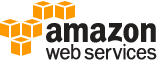deregister-task-definition¶
Description¶
Deregisters the specified task definition by family and revision. Upon deregistration, the task definition is marked as INACTIVE . Existing tasks and services that reference an INACTIVE task definition continue to run without disruption. Existing services that reference an INACTIVE task definition can still scale up or down by modifying the service’s desired count.
You can’t use an INACTIVE task definition to run new tasks or create new services, and you can’t update an existing service to reference an INACTIVE task definition. However, there may be up to a 10-minute window following deregistration where these restrictions have not yet taken effect.
Note
At this time, INACTIVE task definitions remain discoverable in your account indefinitely. However, this behavior is subject to change in the future. We don’t recommend that you rely on INACTIVE task definitions persisting beyond the lifecycle of any associated tasks and services.
See also: AWS API Documentation
See ‘aws help’ for descriptions of global parameters.
Synopsis¶
deregister-task-definition
--task-definition <value>
[--cli-input-json | --cli-input-yaml]
[--generate-cli-skeleton <value>]
Options¶
--task-definition (string)
The
familyandrevision(family:revision) or full Amazon Resource Name (ARN) of the task definition to deregister. You must specify arevision.
--cli-input-json | --cli-input-yaml (string)
Reads arguments from the JSON string provided. The JSON string follows the format provided by --generate-cli-skeleton. If other arguments are provided on the command line, those values will override the JSON-provided values. It is not possible to pass arbitrary binary values using a JSON-provided value as the string will be taken literally. This may not be specified along with --cli-input-yaml.
--generate-cli-skeleton (string)
Prints a JSON skeleton to standard output without sending an API request. If provided with no value or the value input, prints a sample input JSON that can be used as an argument for --cli-input-json. Similarly, if provided yaml-input it will print a sample input YAML that can be used with --cli-input-yaml. If provided with the value output, it validates the command inputs and returns a sample output JSON for that command.
See ‘aws help’ for descriptions of global parameters.
Examples¶
To deregister a task definition
The following deregister-task-definition example deregisters the first revision of the curler task definition in your default region.
aws ecs deregister-task-definition --task-definition curler:1
Note that in the resulting output, the task definition status shows INACTIVE:
{
"taskDefinition": {
"status": "INACTIVE",
"family": "curler",
"volumes": [],
"taskDefinitionArn": "arn:aws:ecs:us-west-2:123456789012:task-definition/curler:1",
"containerDefinitions": [
{
"environment": [],
"name": "curler",
"mountPoints": [],
"image": "curl:latest",
"cpu": 100,
"portMappings": [],
"entryPoint": [],
"memory": 256,
"command": [
"curl -v http://example.com/"
],
"essential": true,
"volumesFrom": []
}
],
"revision": 1
}
}
For more information, see Amazon ECS Task Definitions in the Amazon ECS Developer Guide.
Output¶
taskDefinition -> (structure)
The full description of the deregistered task.
taskDefinitionArn -> (string)
The full Amazon Resource Name (ARN) of the task definition.
containerDefinitions -> (list)
A list of container definitions in JSON format that describe the different containers that make up your task. For more information about container definition parameters and defaults, see Amazon ECS Task Definitions in the Amazon Elastic Container Service Developer Guide .
(structure)
Container definitions are used in task definitions to describe the different containers that are launched as part of a task.
name -> (string)
The name of a container. If you’re linking multiple containers together in a task definition, the
nameof one container can be entered in thelinksof another container to connect the containers. Up to 255 letters (uppercase and lowercase), numbers, underscores, and hyphens are allowed. This parameter maps tonamein the Create a container section of the Docker Remote API and the--nameoption to docker run .image -> (string)
The image used to start a container. This string is passed directly to the Docker daemon. By default, images in the Docker Hub registry are available. Other repositories are specified with either `` repository-url /image :tag `` or `` repository-url /image @*digest* `` . Up to 255 letters (uppercase and lowercase), numbers, hyphens, underscores, colons, periods, forward slashes, and number signs are allowed. This parameter maps to
Imagein the Create a container section of the Docker Remote API and theIMAGEparameter of docker run .
When a new task starts, the Amazon ECS container agent pulls the latest version of the specified image and tag for the container to use. However, subsequent updates to a repository image aren’t propagated to already running tasks.
Images in Amazon ECR repositories can be specified by either using the full
registry/repository:tagorregistry/repository@digest. For example,012345678910.dkr.ecr.<region-name>.amazonaws.com/<repository-name>:latestor012345678910.dkr.ecr.<region-name>.amazonaws.com/<repository-name>@sha256:94afd1f2e64d908bc90dbca0035a5b567EXAMPLE.Images in official repositories on Docker Hub use a single name (for example,
ubuntuormongo).Images in other repositories on Docker Hub are qualified with an organization name (for example,
amazon/amazon-ecs-agent).Images in other online repositories are qualified further by a domain name (for example,
quay.io/assemblyline/ubuntu).repositoryCredentials -> (structure)
The private repository authentication credentials to use.
credentialsParameter -> (string)
The Amazon Resource Name (ARN) of the secret containing the private repository credentials.
Note
When you use the Amazon ECS API, CLI, or Amazon Web Services SDK, if the secret exists in the same Region as the task that you’re launching then you can use either the full ARN or the name of the secret. When you use the Amazon Web Services Management Console, you must specify the full ARN of the secret.
cpu -> (integer)
The number of
cpuunits reserved for the container. This parameter maps toCpuSharesin the Create a container section of the Docker Remote API and the--cpu-sharesoption to docker run .This field is optional for tasks using the Fargate launch type, and the only requirement is that the total amount of CPU reserved for all containers within a task be lower than the task-level
cpuvalue.Note
You can determine the number of CPU units that are available per EC2 instance type by multiplying the vCPUs listed for that instance type on the Amazon EC2 Instances detail page by 1,024.
Linux containers share unallocated CPU units with other containers on the container instance with the same ratio as their allocated amount. For example, if you run a single-container task on a single-core instance type with 512 CPU units specified for that container, and that’s the only task running on the container instance, that container could use the full 1,024 CPU unit share at any given time. However, if you launched another copy of the same task on that container instance, each task is guaranteed a minimum of 512 CPU units when needed. Moreover, each container could float to higher CPU usage if the other container was not using it. If both tasks were 100% active all of the time, they would be limited to 512 CPU units.
On Linux container instances, the Docker daemon on the container instance uses the CPU value to calculate the relative CPU share ratios for running containers. For more information, see CPU share constraint in the Docker documentation. The minimum valid CPU share value that the Linux kernel allows is 2. However, the CPU parameter isn’t required, and you can use CPU values below 2 in your container definitions. For CPU values below 2 (including null), the behavior varies based on your Amazon ECS container agent version:
Agent versions less than or equal to 1.1.0: Null and zero CPU values are passed to Docker as 0, which Docker then converts to 1,024 CPU shares. CPU values of 1 are passed to Docker as 1, which the Linux kernel converts to two CPU shares.
Agent versions greater than or equal to 1.2.0: Null, zero, and CPU values of 1 are passed to Docker as 2.
On Windows container instances, the CPU limit is enforced as an absolute limit, or a quota. Windows containers only have access to the specified amount of CPU that’s described in the task definition. A null or zero CPU value is passed to Docker as
0, which Windows interprets as 1% of one CPU.memory -> (integer)
The amount (in MiB) of memory to present to the container. If your container attempts to exceed the memory specified here, the container is killed. The total amount of memory reserved for all containers within a task must be lower than the task
memoryvalue, if one is specified. This parameter maps toMemoryin the Create a container section of the Docker Remote API and the--memoryoption to docker run .If using the Fargate launch type, this parameter is optional.
If using the EC2 launch type, you must specify either a task-level memory value or a container-level memory value. If you specify both a container-level
memoryandmemoryReservationvalue,memorymust be greater thanmemoryReservation. If you specifymemoryReservation, then that value is subtracted from the available memory resources for the container instance where the container is placed. Otherwise, the value ofmemoryis used.The Docker 20.10.0 or later daemon reserves a minimum of 6 MiB of memory for a container, so you should not specify fewer than 6 MiB of memory for your containers.
The Docker 19.03.13-ce or earlier daemon reserves a minimum of 4 MiB of memory for a container, so you should not specify fewer than 4 MiB of memory for your containers.
memoryReservation -> (integer)
The soft limit (in MiB) of memory to reserve for the container. When system memory is under heavy contention, Docker attempts to keep the container memory to this soft limit. However, your container can consume more memory when it needs to, up to either the hard limit specified with the
memoryparameter (if applicable), or all of the available memory on the container instance, whichever comes first. This parameter maps toMemoryReservationin the Create a container section of the Docker Remote API and the--memory-reservationoption to docker run .If a task-level memory value is not specified, you must specify a non-zero integer for one or both of
memoryormemoryReservationin a container definition. If you specify both,memorymust be greater thanmemoryReservation. If you specifymemoryReservation, then that value is subtracted from the available memory resources for the container instance where the container is placed. Otherwise, the value ofmemoryis used.For example, if your container normally uses 128 MiB of memory, but occasionally bursts to 256 MiB of memory for short periods of time, you can set a
memoryReservationof 128 MiB, and amemoryhard limit of 300 MiB. This configuration would allow the container to only reserve 128 MiB of memory from the remaining resources on the container instance, but also allow the container to consume more memory resources when needed.The Docker daemon reserves a minimum of 4 MiB of memory for a container. Therefore, we recommend that you specify fewer than 4 MiB of memory for your containers.
links -> (list)
The
linksparameter allows containers to communicate with each other without the need for port mappings. This parameter is only supported if the network mode of a task definition isbridge. Thename:internalNameconstruct is analogous toname:aliasin Docker links. Up to 255 letters (uppercase and lowercase), numbers, underscores, and hyphens are allowed. For more information about linking Docker containers, go to Legacy container links in the Docker documentation. This parameter maps toLinksin the Create a container section of the Docker Remote API and the--linkoption to docker run .Note
This parameter is not supported for Windows containers.
Warning
Containers that are collocated on a single container instance may be able to communicate with each other without requiring links or host port mappings. Network isolation is achieved on the container instance using security groups and VPC settings.
(string)
portMappings -> (list)
The list of port mappings for the container. Port mappings allow containers to access ports on the host container instance to send or receive traffic.
For task definitions that use the
awsvpcnetwork mode, only specify thecontainerPort. ThehostPortcan be left blank or it must be the same value as thecontainerPort.Port mappings on Windows use the
NetNATgateway address rather thanlocalhost. There’s no loopback for port mappings on Windows, so you can’t access a container’s mapped port from the host itself.This parameter maps to
PortBindingsin the Create a container section of the Docker Remote API and the--publishoption to docker run . If the network mode of a task definition is set tonone, then you can’t specify port mappings. If the network mode of a task definition is set tohost, then host ports must either be undefined or they must match the container port in the port mapping.Note
After a task reaches the
RUNNINGstatus, manual and automatic host and container port assignments are visible in the Network Bindings section of a container description for a selected task in the Amazon ECS console. The assignments are also visible in thenetworkBindingssection DescribeTasks responses.(structure)
Port mappings allow containers to access ports on the host container instance to send or receive traffic. Port mappings are specified as part of the container definition.
If you use containers in a task with the
awsvpcorhostnetwork mode, specify the exposed ports usingcontainerPort. ThehostPortcan be left blank or it must be the same value as thecontainerPort.Note
You can’t expose the same container port for multiple protocols. If you attempt this, an error is returned.
After a task reaches the
RUNNINGstatus, manual and automatic host and container port assignments are visible in thenetworkBindingssection of DescribeTasks API responses.containerPort -> (integer)
The port number on the container that’s bound to the user-specified or automatically assigned host port.
If you use containers in a task with the
awsvpcorhostnetwork mode, specify the exposed ports usingcontainerPort.If you use containers in a task with the
bridgenetwork mode and you specify a container port and not a host port, your container automatically receives a host port in the ephemeral port range. For more information, seehostPort. Port mappings that are automatically assigned in this way do not count toward the 100 reserved ports limit of a container instance.hostPort -> (integer)
The port number on the container instance to reserve for your container.
If you use containers in a task with the
awsvpcorhostnetwork mode, thehostPortcan either be left blank or set to the same value as thecontainerPort.If you use containers in a task with the
bridgenetwork mode, you can specify a non-reserved host port for your container port mapping, or you can omit thehostPort(or set it to0) while specifying acontainerPortand your container automatically receives a port in the ephemeral port range for your container instance operating system and Docker version.The default ephemeral port range for Docker version 1.6.0 and later is listed on the instance under
/proc/sys/net/ipv4/ip_local_port_range. If this kernel parameter is unavailable, the default ephemeral port range from 49153 through 65535 is used. Do not attempt to specify a host port in the ephemeral port range as these are reserved for automatic assignment. In general, ports below 32768 are outside of the ephemeral port range.Note
The default ephemeral port range from 49153 through 65535 is always used for Docker versions before 1.6.0.
The default reserved ports are 22 for SSH, the Docker ports 2375 and 2376, and the Amazon ECS container agent ports 51678-51680. Any host port that was previously specified in a running task is also reserved while the task is running. That is, after a task stops, the host port is released. The current reserved ports are displayed in the
remainingResourcesof DescribeContainerInstances output. A container instance can have up to 100 reserved ports at a time. This number includes the default reserved ports. Automatically assigned ports aren’t included in the 100 reserved ports quota.protocol -> (string)
The protocol used for the port mapping. Valid values are
tcpandudp. The default istcp.essential -> (boolean)
If the
essentialparameter of a container is marked astrue, and that container fails or stops for any reason, all other containers that are part of the task are stopped. If theessentialparameter of a container is marked asfalse, its failure doesn’t affect the rest of the containers in a task. If this parameter is omitted, a container is assumed to be essential.All tasks must have at least one essential container. If you have an application that’s composed of multiple containers, group containers that are used for a common purpose into components, and separate the different components into multiple task definitions. For more information, see Application Architecture in the Amazon Elastic Container Service Developer Guide .
entryPoint -> (list)
Warning
Early versions of the Amazon ECS container agent don’t properly handle
entryPointparameters. If you have problems usingentryPoint, update your container agent or enter your commands and arguments ascommandarray items instead.The entry point that’s passed to the container. This parameter maps to
Entrypointin the Create a container section of the Docker Remote API and the--entrypointoption to docker run . For more information, see https://docs.docker.com/engine/reference/builder/#entrypoint .(string)
command -> (list)
The command that’s passed to the container. This parameter maps to
Cmdin the Create a container section of the Docker Remote API and theCOMMANDparameter to docker run . For more information, see https://docs.docker.com/engine/reference/builder/#cmd . If there are multiple arguments, each argument is a separated string in the array.(string)
environment -> (list)
The environment variables to pass to a container. This parameter maps to
Envin the Create a container section of the Docker Remote API and the--envoption to docker run .Warning
We don’t recommend that you use plaintext environment variables for sensitive information, such as credential data.
(structure)
A key-value pair object.
name -> (string)
The name of the key-value pair. For environment variables, this is the name of the environment variable.
value -> (string)
The value of the key-value pair. For environment variables, this is the value of the environment variable.
environmentFiles -> (list)
A list of files containing the environment variables to pass to a container. This parameter maps to the
--env-fileoption to docker run .You can specify up to ten environment files. The file must have a
.envfile extension. Each line in an environment file contains an environment variable inVARIABLE=VALUEformat. Lines beginning with#are treated as comments and are ignored. For more information about the environment variable file syntax, see Declare default environment variables in file .If there are environment variables specified using the
environmentparameter in a container definition, they take precedence over the variables contained within an environment file. If multiple environment files are specified that contain the same variable, they’re processed from the top down. We recommend that you use unique variable names. For more information, see Specifying Environment Variables in the Amazon Elastic Container Service Developer Guide .(structure)
A list of files containing the environment variables to pass to a container. You can specify up to ten environment files. The file must have a
.envfile extension. Each line in an environment file should contain an environment variable inVARIABLE=VALUEformat. Lines beginning with#are treated as comments and are ignored. For more information about the environment variable file syntax, see Declare default environment variables in file .If there are environment variables specified using the
environmentparameter in a container definition, they take precedence over the variables contained within an environment file. If multiple environment files are specified that contain the same variable, they’re processed from the top down. We recommend that you use unique variable names. For more information, see Specifying environment variables in the Amazon Elastic Container Service Developer Guide .This parameter is only supported for tasks hosted on Fargate using the following platform versions:
Linux platform version
1.4.0or later.Windows platform version
1.0.0or later.value -> (string)
The Amazon Resource Name (ARN) of the Amazon S3 object containing the environment variable file.
type -> (string)
The file type to use. The only supported value is
s3.mountPoints -> (list)
The mount points for data volumes in your container.
This parameter maps to
Volumesin the Create a container section of the Docker Remote API and the--volumeoption to docker run .Windows containers can mount whole directories on the same drive as
$env:ProgramData. Windows containers can’t mount directories on a different drive, and mount point can’t be across drives.(structure)
Details for a volume mount point that’s used in a container definition.
sourceVolume -> (string)
The name of the volume to mount. Must be a volume name referenced in the
nameparameter of task definitionvolume.containerPath -> (string)
The path on the container to mount the host volume at.
readOnly -> (boolean)
If this value is
true, the container has read-only access to the volume. If this value isfalse, then the container can write to the volume. The default value isfalse.volumesFrom -> (list)
Data volumes to mount from another container. This parameter maps to
VolumesFromin the Create a container section of the Docker Remote API and the--volumes-fromoption to docker run .(structure)
Details on a data volume from another container in the same task definition.
sourceContainer -> (string)
The name of another container within the same task definition to mount volumes from.
readOnly -> (boolean)
If this value is
true, the container has read-only access to the volume. If this value isfalse, then the container can write to the volume. The default value isfalse.linuxParameters -> (structure)
Linux-specific modifications that are applied to the container, such as Linux kernel capabilities. For more information see KernelCapabilities .
Note
This parameter is not supported for Windows containers.
capabilities -> (structure)
The Linux capabilities for the container that are added to or dropped from the default configuration provided by Docker.
Note
For tasks that use the Fargate launch type,
capabilitiesis supported for all platform versions but theaddparameter is only supported if using platform version 1.4.0 or later.add -> (list)
The Linux capabilities for the container that have been added to the default configuration provided by Docker. This parameter maps to
CapAddin the Create a container section of the Docker Remote API and the--cap-addoption to docker run .Note
Tasks launched on Fargate only support adding the
SYS_PTRACEkernel capability.Valid values:
"ALL" | "AUDIT_CONTROL" | "AUDIT_WRITE" | "BLOCK_SUSPEND" | "CHOWN" | "DAC_OVERRIDE" | "DAC_READ_SEARCH" | "FOWNER" | "FSETID" | "IPC_LOCK" | "IPC_OWNER" | "KILL" | "LEASE" | "LINUX_IMMUTABLE" | "MAC_ADMIN" | "MAC_OVERRIDE" | "MKNOD" | "NET_ADMIN" | "NET_BIND_SERVICE" | "NET_BROADCAST" | "NET_RAW" | "SETFCAP" | "SETGID" | "SETPCAP" | "SETUID" | "SYS_ADMIN" | "SYS_BOOT" | "SYS_CHROOT" | "SYS_MODULE" | "SYS_NICE" | "SYS_PACCT" | "SYS_PTRACE" | "SYS_RAWIO" | "SYS_RESOURCE" | "SYS_TIME" | "SYS_TTY_CONFIG" | "SYSLOG" | "WAKE_ALARM"(string)
drop -> (list)
The Linux capabilities for the container that have been removed from the default configuration provided by Docker. This parameter maps to
CapDropin the Create a container section of the Docker Remote API and the--cap-dropoption to docker run .Valid values:
"ALL" | "AUDIT_CONTROL" | "AUDIT_WRITE" | "BLOCK_SUSPEND" | "CHOWN" | "DAC_OVERRIDE" | "DAC_READ_SEARCH" | "FOWNER" | "FSETID" | "IPC_LOCK" | "IPC_OWNER" | "KILL" | "LEASE" | "LINUX_IMMUTABLE" | "MAC_ADMIN" | "MAC_OVERRIDE" | "MKNOD" | "NET_ADMIN" | "NET_BIND_SERVICE" | "NET_BROADCAST" | "NET_RAW" | "SETFCAP" | "SETGID" | "SETPCAP" | "SETUID" | "SYS_ADMIN" | "SYS_BOOT" | "SYS_CHROOT" | "SYS_MODULE" | "SYS_NICE" | "SYS_PACCT" | "SYS_PTRACE" | "SYS_RAWIO" | "SYS_RESOURCE" | "SYS_TIME" | "SYS_TTY_CONFIG" | "SYSLOG" | "WAKE_ALARM"(string)
devices -> (list)
Any host devices to expose to the container. This parameter maps to
Devicesin the Create a container section of the Docker Remote API and the--deviceoption to docker run .Note
If you’re using tasks that use the Fargate launch type, the
devicesparameter isn’t supported.(structure)
An object representing a container instance host device.
hostPath -> (string)
The path for the device on the host container instance.
containerPath -> (string)
The path inside the container at which to expose the host device.
permissions -> (list)
The explicit permissions to provide to the container for the device. By default, the container has permissions for
read,write, andmknodfor the device.(string)
initProcessEnabled -> (boolean)
Run an
initprocess inside the container that forwards signals and reaps processes. This parameter maps to the--initoption to docker run . This parameter requires version 1.25 of the Docker Remote API or greater on your container instance. To check the Docker Remote API version on your container instance, log in to your container instance and run the following command:sudo docker version --format '{{.Server.APIVersion}}'sharedMemorySize -> (integer)
The value for the size (in MiB) of the
/dev/shmvolume. This parameter maps to the--shm-sizeoption to docker run .Note
If you are using tasks that use the Fargate launch type, the
sharedMemorySizeparameter is not supported.tmpfs -> (list)
The container path, mount options, and size (in MiB) of the tmpfs mount. This parameter maps to the
--tmpfsoption to docker run .Note
If you’re using tasks that use the Fargate launch type, the
tmpfsparameter isn’t supported.(structure)
The container path, mount options, and size of the tmpfs mount.
containerPath -> (string)
The absolute file path where the tmpfs volume is to be mounted.
size -> (integer)
The maximum size (in MiB) of the tmpfs volume.
mountOptions -> (list)
The list of tmpfs volume mount options.
Valid values:
"defaults" | "ro" | "rw" | "suid" | "nosuid" | "dev" | "nodev" | "exec" | "noexec" | "sync" | "async" | "dirsync" | "remount" | "mand" | "nomand" | "atime" | "noatime" | "diratime" | "nodiratime" | "bind" | "rbind" | "unbindable" | "runbindable" | "private" | "rprivate" | "shared" | "rshared" | "slave" | "rslave" | "relatime" | "norelatime" | "strictatime" | "nostrictatime" | "mode" | "uid" | "gid" | "nr_inodes" | "nr_blocks" | "mpol"(string)
maxSwap -> (integer)
The total amount of swap memory (in MiB) a container can use. This parameter will be translated to the
--memory-swapoption to docker run where the value would be the sum of the container memory plus themaxSwapvalue.If a
maxSwapvalue of0is specified, the container will not use swap. Accepted values are0or any positive integer. If themaxSwapparameter is omitted, the container will use the swap configuration for the container instance it is running on. AmaxSwapvalue must be set for theswappinessparameter to be used.Note
If you’re using tasks that use the Fargate launch type, the
maxSwapparameter isn’t supported.swappiness -> (integer)
This allows you to tune a container’s memory swappiness behavior. A
swappinessvalue of0will cause swapping to not happen unless absolutely necessary. Aswappinessvalue of100will cause pages to be swapped very aggressively. Accepted values are whole numbers between0and100. If theswappinessparameter is not specified, a default value of60is used. If a value is not specified formaxSwapthen this parameter is ignored. This parameter maps to the--memory-swappinessoption to docker run .Note
If you’re using tasks that use the Fargate launch type, the
swappinessparameter isn’t supported.secrets -> (list)
The secrets to pass to the container. For more information, see Specifying Sensitive Data in the Amazon Elastic Container Service Developer Guide .
(structure)
An object representing the secret to expose to your container. Secrets can be exposed to a container in the following ways:
To inject sensitive data into your containers as environment variables, use the
secretscontainer definition parameter.To reference sensitive information in the log configuration of a container, use the
secretOptionscontainer definition parameter.For more information, see Specifying Sensitive Data in the Amazon Elastic Container Service Developer Guide .
name -> (string)
The name of the secret.
valueFrom -> (string)
The secret to expose to the container. The supported values are either the full ARN of the Secrets Manager secret or the full ARN of the parameter in the SSM Parameter Store.
Note
If the SSM Parameter Store parameter exists in the same Region as the task you’re launching, then you can use either the full ARN or name of the parameter. If the parameter exists in a different Region, then the full ARN must be specified.
dependsOn -> (list)
The dependencies defined for container startup and shutdown. A container can contain multiple dependencies. When a dependency is defined for container startup, for container shutdown it is reversed.
For tasks using the EC2 launch type, the container instances require at least version 1.26.0 of the container agent to enable container dependencies. However, we recommend using the latest container agent version. For information about checking your agent version and updating to the latest version, see Updating the Amazon ECS Container Agent in the Amazon Elastic Container Service Developer Guide . If you’re using an Amazon ECS-optimized Linux AMI, your instance needs at least version 1.26.0-1 of the
ecs-initpackage. If your container instances are launched from version20190301or later, then they contain the required versions of the container agent andecs-init. For more information, see Amazon ECS-optimized Linux AMI in the Amazon Elastic Container Service Developer Guide .For tasks using the Fargate launch type, the task or service requires the following platforms:
Linux platform version
1.3.0or later.Windows platform version
1.0.0or later.(structure)
The dependencies defined for container startup and shutdown. A container can contain multiple dependencies. When a dependency is defined for container startup, for container shutdown it is reversed.
Your Amazon ECS container instances require at least version 1.26.0 of the container agent to enable container dependencies. However, we recommend using the latest container agent version. For information about checking your agent version and updating to the latest version, see Updating the Amazon ECS Container Agent in the Amazon Elastic Container Service Developer Guide . If you’re using an Amazon ECS-optimized Linux AMI, your instance needs at least version 1.26.0-1 of the
ecs-initpackage. If your container instances are launched from version20190301or later, then they contain the required versions of the container agent andecs-init. For more information, see Amazon ECS-optimized Linux AMI in the Amazon Elastic Container Service Developer Guide .Note
For tasks that use the Fargate launch type, the task or service requires the following platforms:
Linux platform version
1.3.0or later.Windows platform version
1.0.0or later.containerName -> (string)
The name of a container.
condition -> (string)
The dependency condition of the container. The following are the available conditions and their behavior:
START- This condition emulates the behavior of links and volumes today. It validates that a dependent container is started before permitting other containers to start.
COMPLETE- This condition validates that a dependent container runs to completion (exits) before permitting other containers to start. This can be useful for nonessential containers that run a script and then exit. This condition can’t be set on an essential container.
SUCCESS- This condition is the same asCOMPLETE, but it also requires that the container exits with azerostatus. This condition can’t be set on an essential container.
HEALTHY- This condition validates that the dependent container passes its Docker health check before permitting other containers to start. This requires that the dependent container has health checks configured. This condition is confirmed only at task startup.startTimeout -> (integer)
Time duration (in seconds) to wait before giving up on resolving dependencies for a container. For example, you specify two containers in a task definition with containerA having a dependency on containerB reaching a
COMPLETE,SUCCESS, orHEALTHYstatus. If astartTimeoutvalue is specified for containerB and it doesn’t reach the desired status within that time then containerA gives up and not start. This results in the task transitioning to aSTOPPEDstate.Note
When the
ECS_CONTAINER_START_TIMEOUTcontainer agent configuration variable is used, it’s enforced independently from this start timeout value.For tasks using the Fargate launch type, the task or service requires the following platforms:
Linux platform version
1.3.0or later.Windows platform version
1.0.0or later.For tasks using the EC2 launch type, your container instances require at least version
1.26.0of the container agent to enable a container start timeout value. However, we recommend using the latest container agent version. For information about checking your agent version and updating to the latest version, see Updating the Amazon ECS Container Agent in the Amazon Elastic Container Service Developer Guide . If you’re using an Amazon ECS-optimized Linux AMI, your instance needs at least version1.26.0-1of theecs-initpackage. If your container instances are launched from version20190301or later, then they contain the required versions of the container agent andecs-init. For more information, see Amazon ECS-optimized Linux AMI in the Amazon Elastic Container Service Developer Guide .stopTimeout -> (integer)
Time duration (in seconds) to wait before the container is forcefully killed if it doesn’t exit normally on its own.
For tasks using the Fargate launch type, the task or service requires the following platforms:
Linux platform version
1.3.0or later.Windows platform version
1.0.0or later.The max stop timeout value is 120 seconds and if the parameter is not specified, the default value of 30 seconds is used.
For tasks that use the EC2 launch type, if the
stopTimeoutparameter isn’t specified, the value set for the Amazon ECS container agent configuration variableECS_CONTAINER_STOP_TIMEOUTis used. If neither thestopTimeoutparameter or theECS_CONTAINER_STOP_TIMEOUTagent configuration variable are set, then the default values of 30 seconds for Linux containers and 30 seconds on Windows containers are used. Your container instances require at least version 1.26.0 of the container agent to enable a container stop timeout value. However, we recommend using the latest container agent version. For information about checking your agent version and updating to the latest version, see Updating the Amazon ECS Container Agent in the Amazon Elastic Container Service Developer Guide . If you’re using an Amazon ECS-optimized Linux AMI, your instance needs at least version 1.26.0-1 of theecs-initpackage. If your container instances are launched from version20190301or later, then they contain the required versions of the container agent andecs-init. For more information, see Amazon ECS-optimized Linux AMI in the Amazon Elastic Container Service Developer Guide .hostname -> (string)
The hostname to use for your container. This parameter maps to
Hostnamein the Create a container section of the Docker Remote API and the--hostnameoption to docker run .Note
The
hostnameparameter is not supported if you’re using theawsvpcnetwork mode.user -> (string)
The user to use inside the container. This parameter maps to
Userin the Create a container section of the Docker Remote API and the--useroption to docker run .Warning
When running tasks using the
hostnetwork mode, don’t run containers using the root user (UID 0). We recommend using a non-root user for better security.You can specify the
userusing the following formats. If specifying a UID or GID, you must specify it as a positive integer.
user
user:group
uid
uid:gid
user:gid
uid:groupNote
This parameter is not supported for Windows containers.
workingDirectory -> (string)
The working directory to run commands inside the container in. This parameter maps to
WorkingDirin the Create a container section of the Docker Remote API and the--workdiroption to docker run .disableNetworking -> (boolean)
When this parameter is true, networking is disabled within the container. This parameter maps to
NetworkDisabledin the Create a container section of the Docker Remote API .Note
This parameter is not supported for Windows containers.
privileged -> (boolean)
When this parameter is true, the container is given elevated privileges on the host container instance (similar to the
rootuser). This parameter maps toPrivilegedin the Create a container section of the Docker Remote API and the--privilegedoption to docker run .Note
This parameter is not supported for Windows containers or tasks run on Fargate.
readonlyRootFilesystem -> (boolean)
When this parameter is true, the container is given read-only access to its root file system. This parameter maps to
ReadonlyRootfsin the Create a container section of the Docker Remote API and the--read-onlyoption to docker run .Note
This parameter is not supported for Windows containers.
dnsServers -> (list)
A list of DNS servers that are presented to the container. This parameter maps to
Dnsin the Create a container section of the Docker Remote API and the--dnsoption to docker run .Note
This parameter is not supported for Windows containers.
(string)
dnsSearchDomains -> (list)
A list of DNS search domains that are presented to the container. This parameter maps to
DnsSearchin the Create a container section of the Docker Remote API and the--dns-searchoption to docker run .Note
This parameter is not supported for Windows containers.
(string)
extraHosts -> (list)
A list of hostnames and IP address mappings to append to the
/etc/hostsfile on the container. This parameter maps toExtraHostsin the Create a container section of the Docker Remote API and the--add-hostoption to docker run .Note
This parameter isn’t supported for Windows containers or tasks that use the
awsvpcnetwork mode.(structure)
Hostnames and IP address entries that are added to the
/etc/hostsfile of a container via theextraHostsparameter of its ContainerDefinition .hostname -> (string)
The hostname to use in the
/etc/hostsentry.ipAddress -> (string)
The IP address to use in the
/etc/hostsentry.dockerSecurityOptions -> (list)
A list of strings to provide custom labels for SELinux and AppArmor multi-level security systems. This field isn’t valid for containers in tasks using the Fargate launch type.
With Windows containers, this parameter can be used to reference a credential spec file when configuring a container for Active Directory authentication. For more information, see Using gMSAs for Windows Containers in the Amazon Elastic Container Service Developer Guide .
This parameter maps to
SecurityOptin the Create a container section of the Docker Remote API and the--security-optoption to docker run .Note
The Amazon ECS container agent running on a container instance must register with the
ECS_SELINUX_CAPABLE=trueorECS_APPARMOR_CAPABLE=trueenvironment variables before containers placed on that instance can use these security options. For more information, see Amazon ECS Container Agent Configuration in the Amazon Elastic Container Service Developer Guide .For more information about valid values, see Docker Run Security Configuration .
Valid values: “no-new-privileges” | “apparmor:PROFILE” | “label:value” | “credentialspec:CredentialSpecFilePath”
(string)
interactive -> (boolean)
When this parameter is
true, you can deploy containerized applications that requirestdinor attyto be allocated. This parameter maps toOpenStdinin the Create a container section of the Docker Remote API and the--interactiveoption to docker run .pseudoTerminal -> (boolean)
When this parameter is
true, a TTY is allocated. This parameter maps toTtyin the Create a container section of the Docker Remote API and the--ttyoption to docker run .dockerLabels -> (map)
A key/value map of labels to add to the container. This parameter maps to
Labelsin the Create a container section of the Docker Remote API and the--labeloption to docker run . This parameter requires version 1.18 of the Docker Remote API or greater on your container instance. To check the Docker Remote API version on your container instance, log in to your container instance and run the following command:sudo docker version --format '{{.Server.APIVersion}}'key -> (string)
value -> (string)
ulimits -> (list)
A list of
ulimitsto set in the container. If a ulimit value is specified in a task definition, it overrides the default values set by Docker. This parameter maps toUlimitsin the Create a container section of the Docker Remote API and the--ulimitoption to docker run . Valid naming values are displayed in the Ulimit data type.Amazon ECS tasks hosted on Fargate use the default resource limit values set by the operating system with the exception of the
nofileresource limit parameter which Fargate overrides. Thenofileresource limit sets a restriction on the number of open files that a container can use. The defaultnofilesoft limit is1024and hard limit is4096.This parameter requires version 1.18 of the Docker Remote API or greater on your container instance. To check the Docker Remote API version on your container instance, log in to your container instance and run the following command:
sudo docker version --format '{{.Server.APIVersion}}'Note
This parameter is not supported for Windows containers.
(structure)
The
ulimitsettings to pass to the container.Amazon ECS tasks hosted on Fargate use the default resource limit values set by the operating system with the exception of the
nofileresource limit parameter which Fargate overrides. Thenofileresource limit sets a restriction on the number of open files that a container can use. The defaultnofilesoft limit is1024and hard limit is4096.name -> (string)
The
typeof theulimit.softLimit -> (integer)
The soft limit for the ulimit type.
hardLimit -> (integer)
The hard limit for the ulimit type.
logConfiguration -> (structure)
The log configuration specification for the container.
This parameter maps to
LogConfigin the Create a container section of the Docker Remote API and the--log-driveroption to docker run . By default, containers use the same logging driver that the Docker daemon uses. However the container can use a different logging driver than the Docker daemon by specifying a log driver with this parameter in the container definition. To use a different logging driver for a container, the log system must be configured properly on the container instance (or on a different log server for remote logging options). For more information about the options for different supported log drivers, see Configure logging drivers in the Docker documentation.Note
Amazon ECS currently supports a subset of the logging drivers available to the Docker daemon (shown in the LogConfiguration data type). Additional log drivers may be available in future releases of the Amazon ECS container agent.
This parameter requires version 1.18 of the Docker Remote API or greater on your container instance. To check the Docker Remote API version on your container instance, log in to your container instance and run the following command:
sudo docker version --format '{{.Server.APIVersion}}'Note
The Amazon ECS container agent running on a container instance must register the logging drivers available on that instance with the
ECS_AVAILABLE_LOGGING_DRIVERSenvironment variable before containers placed on that instance can use these log configuration options. For more information, see Amazon ECS Container Agent Configuration in the Amazon Elastic Container Service Developer Guide .logDriver -> (string)
The log driver to use for the container.
For tasks on Fargate, the supported log drivers are
awslogs,splunk, andawsfirelens.For tasks hosted on Amazon EC2 instances, the supported log drivers are
awslogs,fluentd,gelf,json-file,journald,logentries,``syslog`` ,splunk, andawsfirelens.For more information about using the
awslogslog driver, see Using the awslogs log driver in the Amazon Elastic Container Service Developer Guide .For more information about using the
awsfirelenslog driver, see Custom log routing in the Amazon Elastic Container Service Developer Guide .Note
If you have a custom driver that isn’t listed, you can fork the Amazon ECS container agent project that’s available on GitHub and customize it to work with that driver. We encourage you to submit pull requests for changes that you would like to have included. However, we don’t currently provide support for running modified copies of this software.
options -> (map)
The configuration options to send to the log driver. This parameter requires version 1.19 of the Docker Remote API or greater on your container instance. To check the Docker Remote API version on your container instance, log in to your container instance and run the following command:
sudo docker version --format '{{.Server.APIVersion}}'key -> (string)
value -> (string)
secretOptions -> (list)
The secrets to pass to the log configuration. For more information, see Specifying Sensitive Data in the Amazon Elastic Container Service Developer Guide .
(structure)
An object representing the secret to expose to your container. Secrets can be exposed to a container in the following ways:
To inject sensitive data into your containers as environment variables, use the
secretscontainer definition parameter.To reference sensitive information in the log configuration of a container, use the
secretOptionscontainer definition parameter.For more information, see Specifying Sensitive Data in the Amazon Elastic Container Service Developer Guide .
name -> (string)
The name of the secret.
valueFrom -> (string)
The secret to expose to the container. The supported values are either the full ARN of the Secrets Manager secret or the full ARN of the parameter in the SSM Parameter Store.
Note
If the SSM Parameter Store parameter exists in the same Region as the task you’re launching, then you can use either the full ARN or name of the parameter. If the parameter exists in a different Region, then the full ARN must be specified.
healthCheck -> (structure)
The container health check command and associated configuration parameters for the container. This parameter maps to
HealthCheckin the Create a container section of the Docker Remote API and theHEALTHCHECKparameter of docker run .command -> (list)
A string array representing the command that the container runs to determine if it is healthy. The string array must start with
CMDto execute the command arguments directly, orCMD-SHELLto run the command with the container’s default shell.When you use the Amazon Web Services Management Console JSON panel, the Command Line Interface, or the APIs, enclose the list of commands in brackets.
[ "CMD-SHELL", "curl -f http://localhost/ || exit 1" ]You don’t need to include the brackets when you use the Amazon Web Services Management Console.
"CMD-SHELL", "curl -f http://localhost/ || exit 1"An exit code of 0 indicates success, and non-zero exit code indicates failure. For more information, see
HealthCheckin the Create a container section of the Docker Remote API .(string)
interval -> (integer)
The time period in seconds between each health check execution. You may specify between 5 and 300 seconds. The default value is 30 seconds.
timeout -> (integer)
The time period in seconds to wait for a health check to succeed before it is considered a failure. You may specify between 2 and 60 seconds. The default value is 5.
retries -> (integer)
The number of times to retry a failed health check before the container is considered unhealthy. You may specify between 1 and 10 retries. The default value is 3.
startPeriod -> (integer)
The optional grace period to provide containers time to bootstrap before failed health checks count towards the maximum number of retries. You can specify between 0 and 300 seconds. By default, the
startPeriodis disabled.Note
If a health check succeeds within the
startPeriod, then the container is considered healthy and any subsequent failures count toward the maximum number of retries.systemControls -> (list)
A list of namespaced kernel parameters to set in the container. This parameter maps to
Sysctlsin the Create a container section of the Docker Remote API and the--sysctloption to docker run .Note
We don’t recommended that you specify network-related
systemControlsparameters for multiple containers in a single task that also uses either theawsvpcorhostnetwork modes. For tasks that use theawsvpcnetwork mode, the container that’s started last determines whichsystemControlsparameters take effect. For tasks that use thehostnetwork mode, it changes the container instance’s namespaced kernel parameters as well as the containers.(structure)
A list of namespaced kernel parameters to set in the container. This parameter maps to
Sysctlsin the Create a container section of the Docker Remote API and the--sysctloption to docker run .We don’t recommend that you specify network-related
systemControlsparameters for multiple containers in a single task. This task also uses either theawsvpcorhostnetwork mode. It does it for the following reasons.
For tasks that use the
awsvpcnetwork mode, if you setsystemControlsfor any container, it applies to all containers in the task. If you set differentsystemControlsfor multiple containers in a single task, the container that’s started last determines whichsystemControlstake effect.For tasks that use the
hostnetwork mode, thesystemControlsparameter applies to the container instance’s kernel parameter and that of all containers of any tasks running on that container instance.namespace -> (string)
The namespaced kernel parameter to set a
valuefor.value -> (string)
The value for the namespaced kernel parameter that’s specified in
namespace.resourceRequirements -> (list)
The type and amount of a resource to assign to a container. The only supported resource is a GPU.
(structure)
The type and amount of a resource to assign to a container. The supported resource types are GPUs and Elastic Inference accelerators. For more information, see Working with GPUs on Amazon ECS or Working with Amazon Elastic Inference on Amazon ECS in the Amazon Elastic Container Service Developer Guide
value -> (string)
The value for the specified resource type.
If the
GPUtype is used, the value is the number of physicalGPUsthe Amazon ECS container agent reserves for the container. The number of GPUs that’s reserved for all containers in a task can’t exceed the number of available GPUs on the container instance that the task is launched on.If the
InferenceAcceleratortype is used, thevaluematches thedeviceNamefor an InferenceAccelerator specified in a task definition.type -> (string)
The type of resource to assign to a container. The supported values are
GPUorInferenceAccelerator.firelensConfiguration -> (structure)
The FireLens configuration for the container. This is used to specify and configure a log router for container logs. For more information, see Custom Log Routing in the Amazon Elastic Container Service Developer Guide .
type -> (string)
The log router to use. The valid values are
fluentdorfluentbit.options -> (map)
The options to use when configuring the log router. This field is optional and can be used to specify a custom configuration file or to add additional metadata, such as the task, task definition, cluster, and container instance details to the log event. If specified, the syntax to use is
"options":{"enable-ecs-log-metadata":"true|false","config-file-type:"s3|file","config-file-value":"arn:aws:s3:::mybucket/fluent.conf|filepath"}. For more information, see Creating a Task Definition that Uses a FireLens Configuration in the Amazon Elastic Container Service Developer Guide .Note
Tasks hosted on Fargate only support the
fileconfiguration file type.key -> (string)
value -> (string)
family -> (string)
The name of a family that this task definition is registered to. Up to 255 characters are allowed. Letters (both uppercase and lowercase letters), numbers, hyphens (-), and underscores (_) are allowed.
A family groups multiple versions of a task definition. Amazon ECS gives the first task definition that you registered to a family a revision number of 1. Amazon ECS gives sequential revision numbers to each task definition that you add.
taskRoleArn -> (string)
The short name or full Amazon Resource Name (ARN) of the Identity and Access Management role that grants containers in the task permission to call Amazon Web Services APIs on your behalf. For more information, see Amazon ECS Task Role in the Amazon Elastic Container Service Developer Guide .
IAM roles for tasks on Windows require that the
-EnableTaskIAMRoleoption is set when you launch the Amazon ECS-optimized Windows AMI. Your containers must also run some configuration code to use the feature. For more information, see Windows IAM roles for tasks in the Amazon Elastic Container Service Developer Guide .executionRoleArn -> (string)
The Amazon Resource Name (ARN) of the task execution role that grants the Amazon ECS container agent permission to make Amazon Web Services API calls on your behalf. The task execution IAM role is required depending on the requirements of your task. For more information, see Amazon ECS task execution IAM role in the Amazon Elastic Container Service Developer Guide .
networkMode -> (string)
The Docker networking mode to use for the containers in the task. The valid values are
none,bridge,awsvpc, andhost. If no network mode is specified, the default isbridge.For Amazon ECS tasks on Fargate, the
awsvpcnetwork mode is required. For Amazon ECS tasks on Amazon EC2 Linux instances, any network mode can be used. For Amazon ECS tasks on Amazon EC2 Windows instances,<default>orawsvpccan be used. If the network mode is set tonone, you cannot specify port mappings in your container definitions, and the tasks containers do not have external connectivity. Thehostandawsvpcnetwork modes offer the highest networking performance for containers because they use the EC2 network stack instead of the virtualized network stack provided by thebridgemode.With the
hostandawsvpcnetwork modes, exposed container ports are mapped directly to the corresponding host port (for thehostnetwork mode) or the attached elastic network interface port (for theawsvpcnetwork mode), so you cannot take advantage of dynamic host port mappings.Warning
When using the
hostnetwork mode, you should not run containers using the root user (UID 0). It is considered best practice to use a non-root user.If the network mode is
awsvpc, the task is allocated an elastic network interface, and you must specify a NetworkConfiguration value when you create a service or run a task with the task definition. For more information, see Task Networking in the Amazon Elastic Container Service Developer Guide .If the network mode is
host, you cannot run multiple instantiations of the same task on a single container instance when port mappings are used.For more information, see Network settings in the Docker run reference .
revision -> (integer)
The revision of the task in a particular family. The revision is a version number of a task definition in a family. When you register a task definition for the first time, the revision is
1. Each time that you register a new revision of a task definition in the same family, the revision value always increases by one. This is even if you deregistered previous revisions in this family.volumes -> (list)
The list of data volume definitions for the task. For more information, see Using data volumes in tasks in the Amazon Elastic Container Service Developer Guide .
Note
The
hostandsourcePathparameters aren’t supported for tasks run on Fargate.(structure)
A data volume that’s used in a task definition. For tasks that use the Amazon Elastic File System (Amazon EFS), specify an
efsVolumeConfiguration. For Windows tasks that use Amazon FSx for Windows File Server file system, specify afsxWindowsFileServerVolumeConfiguration. For tasks that use a Docker volume, specify aDockerVolumeConfiguration. For tasks that use a bind mount host volume, specify ahostand optionalsourcePath. For more information, see Using Data Volumes in Tasks .name -> (string)
The name of the volume. Up to 255 letters (uppercase and lowercase), numbers, underscores, and hyphens are allowed. This name is referenced in the
sourceVolumeparameter of container definitionmountPoints.host -> (structure)
This parameter is specified when you use bind mount host volumes. The contents of the
hostparameter determine whether your bind mount host volume persists on the host container instance and where it’s stored. If thehostparameter is empty, then the Docker daemon assigns a host path for your data volume. However, the data isn’t guaranteed to persist after the containers that are associated with it stop running.Windows containers can mount whole directories on the same drive as
$env:ProgramData. Windows containers can’t mount directories on a different drive, and mount point can’t be across drives. For example, you can mountC:\my\path:C:\my\pathandD:\:D:\, but notD:\my\path:C:\my\pathorD:\:C:\my\path.sourcePath -> (string)
When the
hostparameter is used, specify asourcePathto declare the path on the host container instance that’s presented to the container. If this parameter is empty, then the Docker daemon has assigned a host path for you. If thehostparameter contains asourcePathfile location, then the data volume persists at the specified location on the host container instance until you delete it manually. If thesourcePathvalue doesn’t exist on the host container instance, the Docker daemon creates it. If the location does exist, the contents of the source path folder are exported.If you’re using the Fargate launch type, the
sourcePathparameter is not supported.dockerVolumeConfiguration -> (structure)
This parameter is specified when you use Docker volumes.
Windows containers only support the use of the
localdriver. To use bind mounts, specify thehostparameter instead.Note
Docker volumes aren’t supported by tasks run on Fargate.
scope -> (string)
The scope for the Docker volume that determines its lifecycle. Docker volumes that are scoped to a
taskare automatically provisioned when the task starts and destroyed when the task stops. Docker volumes that are scoped assharedpersist after the task stops.autoprovision -> (boolean)
If this value is
true, the Docker volume is created if it doesn’t already exist.Note
This field is only used if the
scopeisshared.driver -> (string)
The Docker volume driver to use. The driver value must match the driver name provided by Docker because it is used for task placement. If the driver was installed using the Docker plugin CLI, use
docker plugin lsto retrieve the driver name from your container instance. If the driver was installed using another method, use Docker plugin discovery to retrieve the driver name. For more information, see Docker plugin discovery . This parameter maps toDriverin the Create a volume section of the Docker Remote API and thexxdriveroption to docker volume create .driverOpts -> (map)
A map of Docker driver-specific options passed through. This parameter maps to
DriverOptsin the Create a volume section of the Docker Remote API and thexxoptoption to docker volume create .key -> (string)
value -> (string)
labels -> (map)
Custom metadata to add to your Docker volume. This parameter maps to
Labelsin the Create a volume section of the Docker Remote API and thexxlabeloption to docker volume create .key -> (string)
value -> (string)
efsVolumeConfiguration -> (structure)
This parameter is specified when you use an Amazon Elastic File System file system for task storage.
fileSystemId -> (string)
The Amazon EFS file system ID to use.
rootDirectory -> (string)
The directory within the Amazon EFS file system to mount as the root directory inside the host. If this parameter is omitted, the root of the Amazon EFS volume will be used. Specifying
/will have the same effect as omitting this parameter.Warning
If an EFS access point is specified in the
authorizationConfig, the root directory parameter must either be omitted or set to/which will enforce the path set on the EFS access point.transitEncryption -> (string)
Determines whether to enable encryption for Amazon EFS data in transit between the Amazon ECS host and the Amazon EFS server. Transit encryption must be enabled if Amazon EFS IAM authorization is used. If this parameter is omitted, the default value of
DISABLEDis used. For more information, see Encrypting Data in Transit in the Amazon Elastic File System User Guide .transitEncryptionPort -> (integer)
The port to use when sending encrypted data between the Amazon ECS host and the Amazon EFS server. If you do not specify a transit encryption port, it will use the port selection strategy that the Amazon EFS mount helper uses. For more information, see EFS Mount Helper in the Amazon Elastic File System User Guide .
authorizationConfig -> (structure)
The authorization configuration details for the Amazon EFS file system.
accessPointId -> (string)
The Amazon EFS access point ID to use. If an access point is specified, the root directory value specified in the
EFSVolumeConfigurationmust either be omitted or set to/which will enforce the path set on the EFS access point. If an access point is used, transit encryption must be enabled in theEFSVolumeConfiguration. For more information, see Working with Amazon EFS Access Points in the Amazon Elastic File System User Guide .iam -> (string)
Determines whether to use the Amazon ECS task IAM role defined in a task definition when mounting the Amazon EFS file system. If enabled, transit encryption must be enabled in the
EFSVolumeConfiguration. If this parameter is omitted, the default value ofDISABLEDis used. For more information, see Using Amazon EFS Access Points in the Amazon Elastic Container Service Developer Guide .fsxWindowsFileServerVolumeConfiguration -> (structure)
This parameter is specified when you use Amazon FSx for Windows File Server file system for task storage.
fileSystemId -> (string)
The Amazon FSx for Windows File Server file system ID to use.
rootDirectory -> (string)
The directory within the Amazon FSx for Windows File Server file system to mount as the root directory inside the host.
authorizationConfig -> (structure)
The authorization configuration details for the Amazon FSx for Windows File Server file system.
credentialsParameter -> (string)
The authorization credential option to use. The authorization credential options can be provided using either the Amazon Resource Name (ARN) of an Secrets Manager secret or SSM Parameter Store parameter. The ARNs refer to the stored credentials.
domain -> (string)
A fully qualified domain name hosted by an Directory Service Managed Microsoft AD (Active Directory) or self-hosted AD on Amazon EC2.
status -> (string)
The status of the task definition.
requiresAttributes -> (list)
The container instance attributes required by your task. When an Amazon EC2 instance is registered to your cluster, the Amazon ECS container agent assigns some standard attributes to the instance. You can apply custom attributes. These are specified as key-value pairs using the Amazon ECS console or the PutAttributes API. These attributes are used when determining task placement for tasks hosted on Amazon EC2 instances. For more information, see Attributes in the Amazon Elastic Container Service Developer Guide .
Note
This parameter isn’t supported for tasks run on Fargate.
(structure)
An attribute is a name-value pair that’s associated with an Amazon ECS object. Attributes enable you to extend the Amazon ECS data model by adding custom metadata to your resources. For more information, see Attributes in the Amazon Elastic Container Service Developer Guide .
name -> (string)
The name of the attribute. The
namemust contain between 1 and 128 characters. The name may contain letters (uppercase and lowercase), numbers, hyphens (-), underscores (_), forward slashes (/), back slashes (), or periods (.).value -> (string)
The value of the attribute. The
valuemust contain between 1 and 128 characters. It can contain letters (uppercase and lowercase), numbers, hyphens (-), underscores (_), periods (.), at signs (@), forward slashes (/), back slashes (), colons (:), or spaces. The value can’t can’t start or end with a space.targetType -> (string)
The type of the target to attach the attribute with. This parameter is required if you use the short form ID for a resource instead of the full ARN.
targetId -> (string)
The ID of the target. You can specify the short form ID for a resource or the full Amazon Resource Name (ARN).
placementConstraints -> (list)
An array of placement constraint objects to use for tasks.
Note
This parameter isn’t supported for tasks run on Fargate.
(structure)
An object representing a constraint on task placement in the task definition. For more information, see Task placement constraints in the Amazon Elastic Container Service Developer Guide .
Note
Task placement constraints aren’t supported for tasks run on Fargate.
type -> (string)
The type of constraint. The
MemberOfconstraint restricts selection to be from a group of valid candidates.expression -> (string)
A cluster query language expression to apply to the constraint. For more information, see Cluster query language in the Amazon Elastic Container Service Developer Guide .
compatibilities -> (list)
The task launch types the task definition validated against during task definition registration. For more information, see Amazon ECS launch types in the Amazon Elastic Container Service Developer Guide .
(string)
runtimePlatform -> (structure)
The operating system that your task definitions are running on. A platform family is specified only for tasks using the Fargate launch type.
When you specify a task in a service, this value must match the
runtimePlatformvalue of the service.cpuArchitecture -> (string)
The CPU architecture.
You can run your Linux tasks on an ARM-based platform by setting the value to
ARM64. This option is avaiable for tasks that run on Linuc Amazon EC2 instance or Linux containers on Fargate.operatingSystemFamily -> (string)
The operating system.
requiresCompatibilities -> (list)
The task launch types the task definition was validated against. To determine which task launch types the task definition is validated for, see the TaskDefinition$compatibilities parameter.
(string)
cpu -> (string)
The number of
cpuunits used by the task. If you use the EC2 launch type, this field is optional. Any value can be used. If you use the Fargate launch type, this field is required. You must use one of the following values. The value that you choose determines your range of valid values for thememoryparameter.The CPU units cannot be less than 1 vCPU when you use Windows containers on Fargate.
256 (.25 vCPU) - Available
memoryvalues: 512 (0.5 GB), 1024 (1 GB), 2048 (2 GB)512 (.5 vCPU) - Available
memoryvalues: 1024 (1 GB), 2048 (2 GB), 3072 (3 GB), 4096 (4 GB)1024 (1 vCPU) - Available
memoryvalues: 2048 (2 GB), 3072 (3 GB), 4096 (4 GB), 5120 (5 GB), 6144 (6 GB), 7168 (7 GB), 8192 (8 GB)2048 (2 vCPU) - Available
memoryvalues: Between 4096 (4 GB) and 16384 (16 GB) in increments of 1024 (1 GB)4096 (4 vCPU) - Available
memoryvalues: Between 8192 (8 GB) and 30720 (30 GB) in increments of 1024 (1 GB)memory -> (string)
The amount (in MiB) of memory used by the task.
If your tasks runs on Amazon EC2 instances, you must specify either a task-level memory value or a container-level memory value. This field is optional and any value can be used. If a task-level memory value is specified, the container-level memory value is optional. For more information regarding container-level memory and memory reservation, see ContainerDefinition .
If your tasks runs on Fargate, this field is required. You must use one of the following values. The value you choose determines your range of valid values for the
cpuparameter.
512 (0.5 GB), 1024 (1 GB), 2048 (2 GB) - Available
cpuvalues: 256 (.25 vCPU)1024 (1 GB), 2048 (2 GB), 3072 (3 GB), 4096 (4 GB) - Available
cpuvalues: 512 (.5 vCPU)2048 (2 GB), 3072 (3 GB), 4096 (4 GB), 5120 (5 GB), 6144 (6 GB), 7168 (7 GB), 8192 (8 GB) - Available
cpuvalues: 1024 (1 vCPU)Between 4096 (4 GB) and 16384 (16 GB) in increments of 1024 (1 GB) - Available
cpuvalues: 2048 (2 vCPU)Between 8192 (8 GB) and 30720 (30 GB) in increments of 1024 (1 GB) - Available
cpuvalues: 4096 (4 vCPU)inferenceAccelerators -> (list)
The Elastic Inference accelerator that’s associated with the task.
(structure)
Details on an Elastic Inference accelerator. For more information, see Working with Amazon Elastic Inference on Amazon ECS in the Amazon Elastic Container Service Developer Guide .
deviceName -> (string)
The Elastic Inference accelerator device name. The
deviceNamemust also be referenced in a container definition as a ResourceRequirement .deviceType -> (string)
The Elastic Inference accelerator type to use.
pidMode -> (string)
The process namespace to use for the containers in the task. The valid values are
hostortask. Ifhostis specified, then all containers within the tasks that specified thehostPID mode on the same container instance share the same process namespace with the host Amazon EC2 instance. Iftaskis specified, all containers within the specified task share the same process namespace. If no value is specified, the default is a private namespace. For more information, see PID settings in the Docker run reference .If the
hostPID mode is used, be aware that there is a heightened risk of undesired process namespace expose. For more information, see Docker security .Note
This parameter is not supported for Windows containers or tasks run on Fargate.
ipcMode -> (string)
The IPC resource namespace to use for the containers in the task. The valid values are
host,task, ornone. Ifhostis specified, then all containers within the tasks that specified thehostIPC mode on the same container instance share the same IPC resources with the host Amazon EC2 instance. Iftaskis specified, all containers within the specified task share the same IPC resources. Ifnoneis specified, then IPC resources within the containers of a task are private and not shared with other containers in a task or on the container instance. If no value is specified, then the IPC resource namespace sharing depends on the Docker daemon setting on the container instance. For more information, see IPC settings in the Docker run reference .If the
hostIPC mode is used, be aware that there is a heightened risk of undesired IPC namespace expose. For more information, see Docker security .If you are setting namespaced kernel parameters using
systemControlsfor the containers in the task, the following will apply to your IPC resource namespace. For more information, see System Controls in the Amazon Elastic Container Service Developer Guide .
For tasks that use the
hostIPC mode, IPC namespace relatedsystemControlsare not supported.For tasks that use the
taskIPC mode, IPC namespace relatedsystemControlswill apply to all containers within a task.Note
This parameter is not supported for Windows containers or tasks run on Fargate.
proxyConfiguration -> (structure)
The configuration details for the App Mesh proxy.
Your Amazon ECS container instances require at least version 1.26.0 of the container agent and at least version 1.26.0-1 of the
ecs-initpackage to enable a proxy configuration. If your container instances are launched from the Amazon ECS optimized AMI version20190301or later, they contain the required versions of the container agent andecs-init. For more information, see Amazon ECS-optimized Linux AMI in the Amazon Elastic Container Service Developer Guide .type -> (string)
The proxy type. The only supported value is
APPMESH.containerName -> (string)
The name of the container that will serve as the App Mesh proxy.
properties -> (list)
The set of network configuration parameters to provide the Container Network Interface (CNI) plugin, specified as key-value pairs.
IgnoredUID- (Required) The user ID (UID) of the proxy container as defined by theuserparameter in a container definition. This is used to ensure the proxy ignores its own traffic. IfIgnoredGIDis specified, this field can be empty.
IgnoredGID- (Required) The group ID (GID) of the proxy container as defined by theuserparameter in a container definition. This is used to ensure the proxy ignores its own traffic. IfIgnoredUIDis specified, this field can be empty.
AppPorts- (Required) The list of ports that the application uses. Network traffic to these ports is forwarded to theProxyIngressPortandProxyEgressPort.
ProxyIngressPort- (Required) Specifies the port that incoming traffic to theAppPortsis directed to.
ProxyEgressPort- (Required) Specifies the port that outgoing traffic from theAppPortsis directed to.
EgressIgnoredPorts- (Required) The egress traffic going to the specified ports is ignored and not redirected to theProxyEgressPort. It can be an empty list.
EgressIgnoredIPs- (Required) The egress traffic going to the specified IP addresses is ignored and not redirected to theProxyEgressPort. It can be an empty list.(structure)
A key-value pair object.
name -> (string)
The name of the key-value pair. For environment variables, this is the name of the environment variable.
value -> (string)
The value of the key-value pair. For environment variables, this is the value of the environment variable.
registeredAt -> (timestamp)
The Unix timestamp for the time when the task definition was registered.
deregisteredAt -> (timestamp)
The Unix timestamp for the time when the task definition was deregistered.
registeredBy -> (string)
The principal that registered the task definition.
ephemeralStorage -> (structure)
The ephemeral storage settings to use for tasks run with the task definition.
sizeInGiB -> (integer)
The total amount, in GiB, of ephemeral storage to set for the task. The minimum supported value is
21GiB and the maximum supported value is200GiB.