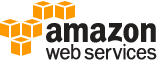create-key¶
Description¶
Creates a unique customer managed KMS key in your Amazon Web Services account and Region.
Note
KMS is replacing the term customer master key (CMK) with KMS key and KMS key . The concept has not changed. To prevent breaking changes, KMS is keeping some variations of this term.
You can use the CreateKey operation to create symmetric or asymmetric KMS keys.
Symmetric KMS keys contain a 256-bit symmetric key that never leaves KMS unencrypted. To use the KMS key, you must call KMS. You can use a symmetric KMS key to encrypt and decrypt small amounts of data, but they are typically used to generate data keys and data keys pairs . For details, see GenerateDataKey and GenerateDataKeyPair .
Asymmetric KMS keys can contain an RSA key pair or an Elliptic Curve (ECC) key pair. The private key in an asymmetric KMS key never leaves KMS unencrypted. However, you can use the GetPublicKey operation to download the public key so it can be used outside of KMS. KMS keys with RSA key pairs can be used to encrypt or decrypt data or sign and verify messages (but not both). KMS keys with ECC key pairs can be used only to sign and verify messages.
For information about symmetric and asymmetric KMS keys, see Using Symmetric and Asymmetric KMS keys in the Key Management Service Developer Guide .
To create different types of KMS keys, use the following guidance:
Asymmetric KMS keys
To create an asymmetric KMS key, use the KeySpec parameter to specify the type of key material in the KMS key. Then, use the KeyUsage parameter to determine whether the KMS key will be used to encrypt and decrypt or sign and verify. You can’t change these properties after the KMS key is created.
Symmetric KMS keys
When creating a symmetric KMS key, you don’t need to specify the KeySpec or KeyUsage parameters. The default value for KeySpec , SYMMETRIC_DEFAULT , and the default value for KeyUsage , ENCRYPT_DECRYPT , are the only valid values for symmetric KMS keys.
Multi-Region primary keys Imported key material
To create a multi-Region primary key in the local Amazon Web Services Region, use the MultiRegion parameter with a value of True . To create a multi-Region replica key , that is, a KMS key with the same key ID and key material as a primary key, but in a different Amazon Web Services Region, use the ReplicateKey operation. To change a replica key to a primary key, and its primary key to a replica key, use the UpdatePrimaryRegion operation.
This operation supports multi-Region keys , an KMS feature that lets you create multiple interoperable KMS keys in different Amazon Web Services Regions. Because these KMS keys have the same key ID, key material, and other metadata, you can use them interchangeably to encrypt data in one Amazon Web Services Region and decrypt it in a different Amazon Web Services Region without re-encrypting the data or making a cross-Region call. For more information about multi-Region keys, see Using multi-Region keys in the Key Management Service Developer Guide .
You can create symmetric and asymmetric multi-Region keys and multi-Region keys with imported key material. You cannot create multi-Region keys in a custom key store.
To import your own key material, begin by creating a symmetric KMS key with no key material. To do this, use the Origin parameter of CreateKey with a value of EXTERNAL . Next, use GetParametersForImport operation to get a public key and import token, and use the public key to encrypt your key material. Then, use ImportKeyMaterial with your import token to import the key material. For step-by-step instructions, see Importing Key Material in the * Key Management Service Developer Guide * . You cannot import the key material into an asymmetric KMS key.
To create a multi-Region primary key with imported key material, use the Origin parameter of CreateKey with a value of EXTERNAL and the MultiRegion parameter with a value of True . To create replicas of the multi-Region primary key, use the ReplicateKey operation. For more information about multi-Region keys, see Using multi-Region keys in the Key Management Service Developer Guide .
Custom key store
To create a symmetric KMS key in a custom key store , use the CustomKeyStoreId parameter to specify the custom key store. You must also use the Origin parameter with a value of AWS_CLOUDHSM . The CloudHSM cluster that is associated with the custom key store must have at least two active HSMs in different Availability Zones in the Amazon Web Services Region.
You cannot create an asymmetric KMS key in a custom key store. For information about custom key stores in KMS see Using Custom Key Stores in the * Key Management Service Developer Guide * .
Cross-account use : No. You cannot use this operation to create a KMS key in a different Amazon Web Services account.
Required permissions : kms:CreateKey (IAM policy). To use the
Tagsparameter, kms:TagResource (IAM policy). For examples and information about related permissions, see Allow a user to create KMS keys in the Key Management Service Developer Guide .Related operations:
DescribeKey
ListKeys
ScheduleKeyDeletion
See also: AWS API Documentation
See ‘aws help’ for descriptions of global parameters.
Synopsis¶
create-key
[--policy <value>]
[--description <value>]
[--key-usage <value>]
[--customer-master-key-spec <value>]
[--key-spec <value>]
[--origin <value>]
[--custom-key-store-id <value>]
[--bypass-policy-lockout-safety-check | --no-bypass-policy-lockout-safety-check]
[--tags <value>]
[--multi-region | --no-multi-region]
[--cli-input-json | --cli-input-yaml]
[--generate-cli-skeleton <value>]
Options¶
--policy (string)
The key policy to attach to the KMS key.
If you provide a key policy, it must meet the following criteria:
If you don’t set
BypassPolicyLockoutSafetyCheckto true, the key policy must allow the principal that is making theCreateKeyrequest to make a subsequent PutKeyPolicy request on the KMS key. This reduces the risk that the KMS key becomes unmanageable. For more information, refer to the scenario in the Default Key Policy section of the * Key Management Service Developer Guide * .Each statement in the key policy must contain one or more principals. The principals in the key policy must exist and be visible to KMS. When you create a new Amazon Web Services principal (for example, an IAM user or role), you might need to enforce a delay before including the new principal in a key policy because the new principal might not be immediately visible to KMS. For more information, see Changes that I make are not always immediately visible in the Amazon Web Services Identity and Access Management User Guide .
If you do not provide a key policy, KMS attaches a default key policy to the KMS key. For more information, see Default Key Policy in the Key Management Service Developer Guide .
The key policy size quota is 32 kilobytes (32768 bytes).
For help writing and formatting a JSON policy document, see the IAM JSON Policy Reference in the * Identity and Access Management User Guide * .
--description (string)
A description of the KMS key.
Use a description that helps you decide whether the KMS key is appropriate for a task. The default value is an empty string (no description).
To set or change the description after the key is created, use UpdateKeyDescription .
--key-usage (string)
Determines the cryptographic operations for which you can use the KMS key. The default value is
ENCRYPT_DECRYPT. This parameter is required only for asymmetric KMS keys. You can’t change theKeyUsagevalue after the KMS key is created.Select only one valid value.
For symmetric KMS keys, omit the parameter or specify
ENCRYPT_DECRYPT.For asymmetric KMS keys with RSA key material, specify
ENCRYPT_DECRYPTorSIGN_VERIFY.For asymmetric KMS keys with ECC key material, specify
SIGN_VERIFY.Possible values:
SIGN_VERIFY
ENCRYPT_DECRYPT
--customer-master-key-spec (string)
Instead, use the
KeySpecparameter.The
KeySpecandCustomerMasterKeySpecparameters work the same way. Only the names differ. We recommend that you useKeySpecparameter in your code. However, to avoid breaking changes, KMS will support both parameters.Possible values:
RSA_2048
RSA_3072
RSA_4096
ECC_NIST_P256
ECC_NIST_P384
ECC_NIST_P521
ECC_SECG_P256K1
SYMMETRIC_DEFAULT
--key-spec (string)
Specifies the type of KMS key to create. The default value,
SYMMETRIC_DEFAULT, creates a KMS key with a 256-bit symmetric key for encryption and decryption. For help choosing a key spec for your KMS key, see How to Choose Your KMS key Configuration in the * Key Management Service Developer Guide * .The
KeySpecdetermines whether the KMS key contains a symmetric key or an asymmetric key pair. It also determines the encryption algorithms or signing algorithms that the KMS key supports. You can’t change theKeySpecafter the KMS key is created. To further restrict the algorithms that can be used with the KMS key, use a condition key in its key policy or IAM policy. For more information, see kms:EncryptionAlgorithm or kms:Signing Algorithm in the * Key Management Service Developer Guide * .Warning
Amazon Web Services services that are integrated with KMS use symmetric KMS keys to protect your data. These services do not support asymmetric KMS keys. For help determining whether a KMS key is symmetric or asymmetric, see Identifying Symmetric and Asymmetric KMS keys in the Key Management Service Developer Guide .
KMS supports the following key specs for KMS keys:
Symmetric key (default)
SYMMETRIC_DEFAULT(AES-256-GCM)Asymmetric RSA key pairs
RSA_2048
RSA_3072
RSA_4096Asymmetric NIST-recommended elliptic curve key pairs
ECC_NIST_P256(secp256r1)
ECC_NIST_P384(secp384r1)
ECC_NIST_P521(secp521r1)Other asymmetric elliptic curve key pairs
ECC_SECG_P256K1(secp256k1), commonly used for cryptocurrencies.Possible values:
RSA_2048
RSA_3072
RSA_4096
ECC_NIST_P256
ECC_NIST_P384
ECC_NIST_P521
ECC_SECG_P256K1
SYMMETRIC_DEFAULT
--origin (string)
The source of the key material for the KMS key. You cannot change the origin after you create the KMS key. The default is
AWS_KMS, which means that KMS creates the key material.To create a KMS key with no key material (for imported key material), set the value to
EXTERNAL. For more information about importing key material into KMS, see Importing Key Material in the Key Management Service Developer Guide . This value is valid only for symmetric KMS keys.To create a KMS key in an KMS custom key store and create its key material in the associated CloudHSM cluster, set this value to
AWS_CLOUDHSM. You must also use theCustomKeyStoreIdparameter to identify the custom key store. This value is valid only for symmetric KMS keys.Possible values:
AWS_KMS
EXTERNAL
AWS_CLOUDHSM
--custom-key-store-id (string)
Creates the KMS key in the specified custom key store and the key material in its associated CloudHSM cluster. To create a KMS key in a custom key store, you must also specify the
Originparameter with a value ofAWS_CLOUDHSM. The CloudHSM cluster that is associated with the custom key store must have at least two active HSMs, each in a different Availability Zone in the Region.This parameter is valid only for symmetric KMS keys and regional KMS keys. You cannot create an asymmetric KMS key or a multi-Region key in a custom key store.
To find the ID of a custom key store, use the DescribeCustomKeyStores operation.
The response includes the custom key store ID and the ID of the CloudHSM cluster.
This operation is part of the Custom Key Store feature feature in KMS, which combines the convenience and extensive integration of KMS with the isolation and control of a single-tenant key store.
--bypass-policy-lockout-safety-check | --no-bypass-policy-lockout-safety-check (boolean)
A flag to indicate whether to bypass the key policy lockout safety check.
Warning
Setting this value to true increases the risk that the KMS key becomes unmanageable. Do not set this value to true indiscriminately.
For more information, refer to the scenario in the Default Key Policy section in the * Key Management Service Developer Guide * .
Use this parameter only when you include a policy in the request and you intend to prevent the principal that is making the request from making a subsequent PutKeyPolicy request on the KMS key.
The default value is false.
--tags (list)
Assigns one or more tags to the KMS key. Use this parameter to tag the KMS key when it is created. To tag an existing KMS key, use the TagResource operation.
Note
Tagging or untagging a KMS key can allow or deny permission to the KMS key. For details, see Using ABAC in KMS in the Key Management Service Developer Guide .
To use this parameter, you must have kms:TagResource permission in an IAM policy.
Each tag consists of a tag key and a tag value. Both the tag key and the tag value are required, but the tag value can be an empty (null) string. You cannot have more than one tag on a KMS key with the same tag key. If you specify an existing tag key with a different tag value, KMS replaces the current tag value with the specified one.
When you add tags to an Amazon Web Services resource, Amazon Web Services generates a cost allocation report with usage and costs aggregated by tags. Tags can also be used to control access to a KMS key. For details, see Tagging Keys .
(structure)
A key-value pair. A tag consists of a tag key and a tag value. Tag keys and tag values are both required, but tag values can be empty (null) strings.
For information about the rules that apply to tag keys and tag values, see User-Defined Tag Restrictions in the Amazon Web Services Billing and Cost Management User Guide .
TagKey -> (string)
The key of the tag.
TagValue -> (string)
The value of the tag.
Shorthand Syntax:
TagKey=string,TagValue=string ...
JSON Syntax:
[
{
"TagKey": "string",
"TagValue": "string"
}
...
]
--multi-region | --no-multi-region (boolean)
Creates a multi-Region primary key that you can replicate into other Amazon Web Services Regions. You cannot change this value after you create the KMS key.
For a multi-Region key, set this parameter to
True. For a single-Region KMS key, omit this parameter or set it toFalse. The default value isFalse.This operation supports multi-Region keys , an KMS feature that lets you create multiple interoperable KMS keys in different Amazon Web Services Regions. Because these KMS keys have the same key ID, key material, and other metadata, you can use them interchangeably to encrypt data in one Amazon Web Services Region and decrypt it in a different Amazon Web Services Region without re-encrypting the data or making a cross-Region call. For more information about multi-Region keys, see Using multi-Region keys in the Key Management Service Developer Guide .
This value creates a primary key , not a replica. To create a replica key , use the ReplicateKey operation.
You can create a symmetric or asymmetric multi-Region key, and you can create a multi-Region key with imported key material. However, you cannot create a multi-Region key in a custom key store.
--cli-input-json | --cli-input-yaml (string)
Reads arguments from the JSON string provided. The JSON string follows the format provided by --generate-cli-skeleton. If other arguments are provided on the command line, those values will override the JSON-provided values. It is not possible to pass arbitrary binary values using a JSON-provided value as the string will be taken literally. This may not be specified along with --cli-input-yaml.
--generate-cli-skeleton (string)
Prints a JSON skeleton to standard output without sending an API request. If provided with no value or the value input, prints a sample input JSON that can be used as an argument for --cli-input-json. Similarly, if provided yaml-input it will print a sample input YAML that can be used with --cli-input-yaml. If provided with the value output, it validates the command inputs and returns a sample output JSON for that command.
See ‘aws help’ for descriptions of global parameters.
Examples¶
To create a customer managed CMK in AWS KMS
The following create-key example creates a customer managed CMK.
The
--tagsparameter uses shorthand syntax to add a tag with a key namePurposeand value ofTest. For information about using shorthand syntax, see Using Shorthand Syntax with the AWS Command Line Interface in the AWS CLI User Guide.The
--description parameteradds an optional description.
Because this doesn’t specify a policy, the CMK gets the default key policy <https://docs.aws.amazon.com/kms/latest/developerguide/key-policies.html#key-policy-default>__. To view the key policy, use the ``get-key-policy` command. To change the key policy, use the put-key-policy command.
aws kms create-key \
--tags TagKey=Purpose,TagValue=Test \
--description "Development test key"
The create-key command returns the key metadata, including the key ID and ARN of the new CMK. You can use these values to identify the CMK to other AWS KMS operations. The output does not include the tags. To view the tags for a CMK, use the list-resource-tags command.
{
"KeyMetadata": {
"AWSAccountId": "123456789012",
"KeyId": "1234abcd-12ab-34cd-56ef-1234567890ab",
"Arn": "arn:aws:kms:us-west-2:123456789012:key/1234abcd-12ab-34cd-56ef-1234567890ab",
"CreationDate": 1566160362.664,
"Enabled": true,
"Description": "Development test key",
"KeyUsage": "ENCRYPT_DECRYPT",
"KeyState": "Enabled",
"Origin": "AWS_KMS",
"KeyManager": "CUSTOMER"
}
}
Note: The create-key command does not let you specify an alias, To create an alias that points to the new CMK, use the create-alias command.
For more information, see Creating Keys in the AWS Key Management Service Developer Guide.
Output¶
KeyMetadata -> (structure)
Metadata associated with the KMS key.
AWSAccountId -> (string)
The twelve-digit account ID of the Amazon Web Services account that owns the KMS key.
KeyId -> (string)
The globally unique identifier for the KMS key.
Arn -> (string)
The Amazon Resource Name (ARN) of the KMS key. For examples, see Key Management Service (KMS) in the Example ARNs section of the Amazon Web Services General Reference .
CreationDate -> (timestamp)
The date and time when the KMS key was created.
Enabled -> (boolean)
Specifies whether the KMS key is enabled. When
KeyStateisEnabledthis value is true, otherwise it is false.Description -> (string)
The description of the KMS key.
KeyUsage -> (string)
The cryptographic operations for which you can use the KMS key.
KeyState -> (string)
The current status of the KMS key.
For more information about how key state affects the use of a KMS key, see Key state: Effect on your KMS key in the Key Management Service Developer Guide .
DeletionDate -> (timestamp)
The date and time after which KMS deletes this KMS key. This value is present only when the KMS key is scheduled for deletion, that is, when its
KeyStateisPendingDeletion.When the primary key in a multi-Region key is scheduled for deletion but still has replica keys, its key state is
PendingReplicaDeletionand the length of its waiting period is displayed in thePendingDeletionWindowInDaysfield.ValidTo -> (timestamp)
The time at which the imported key material expires. When the key material expires, KMS deletes the key material and the KMS key becomes unusable. This value is present only for KMS keys whose
OriginisEXTERNALand whoseExpirationModelisKEY_MATERIAL_EXPIRES, otherwise this value is omitted.Origin -> (string)
The source of the key material for the KMS key. When this value is
AWS_KMS, KMS created the key material. When this value isEXTERNAL, the key material was imported or the KMS key doesn’t have any key material. When this value isAWS_CLOUDHSM, the key material was created in the CloudHSM cluster associated with a custom key store.CustomKeyStoreId -> (string)
A unique identifier for the custom key store that contains the KMS key. This value is present only when the KMS key is created in a custom key store.
CloudHsmClusterId -> (string)
The cluster ID of the CloudHSM cluster that contains the key material for the KMS key. When you create a KMS key in a custom key store , KMS creates the key material for the KMS key in the associated CloudHSM cluster. This value is present only when the KMS key is created in a custom key store.
ExpirationModel -> (string)
Specifies whether the KMS key’s key material expires. This value is present only when
OriginisEXTERNAL, otherwise this value is omitted.KeyManager -> (string)
The manager of the KMS key. KMS keys in your Amazon Web Services account are either customer managed or Amazon Web Services managed. For more information about the difference, see KMS keys in the Key Management Service Developer Guide .
CustomerMasterKeySpec -> (string)
Instead, use the
KeySpecfield.The
KeySpecandCustomerMasterKeySpecfields have the same value. We recommend that you use theKeySpecfield in your code. However, to avoid breaking changes, KMS will support both fields.KeySpec -> (string)
Describes the type of key material in the KMS key.
EncryptionAlgorithms -> (list)
The encryption algorithms that the KMS key supports. You cannot use the KMS key with other encryption algorithms within KMS.
This value is present only when the
KeyUsageof the KMS key isENCRYPT_DECRYPT.(string)
SigningAlgorithms -> (list)
The signing algorithms that the KMS key supports. You cannot use the KMS key with other signing algorithms within KMS.
This field appears only when the
KeyUsageof the KMS key isSIGN_VERIFY.(string)
MultiRegion -> (boolean)
Indicates whether the KMS key is a multi-Region (
True) or regional (False) key. This value isTruefor multi-Region primary and replica keys andFalsefor regional KMS keys.For more information about multi-Region keys, see Using multi-Region keys in the Key Management Service Developer Guide .
MultiRegionConfiguration -> (structure)
Lists the primary and replica keys in same multi-Region key. This field is present only when the value of the
MultiRegionfield isTrue.For more information about any listed KMS key, use the DescribeKey operation.
MultiRegionKeyTypeindicates whether the KMS key is aPRIMARYorREPLICAkey.
PrimaryKeydisplays the key ARN and Region of the primary key. This field displays the current KMS key if it is the primary key.
ReplicaKeysdisplays the key ARNs and Regions of all replica keys. This field includes the current KMS key if it is a replica key.MultiRegionKeyType -> (string)
Indicates whether the KMS key is a
PRIMARYorREPLICAkey.PrimaryKey -> (structure)
Displays the key ARN and Region of the primary key. This field includes the current KMS key if it is the primary key.
Arn -> (string)
Displays the key ARN of a primary or replica key of a multi-Region key.
Region -> (string)
Displays the Amazon Web Services Region of a primary or replica key in a multi-Region key.
ReplicaKeys -> (list)
displays the key ARNs and Regions of all replica keys. This field includes the current KMS key if it is a replica key.
(structure)
Describes the primary or replica key in a multi-Region key.
Arn -> (string)
Displays the key ARN of a primary or replica key of a multi-Region key.
Region -> (string)
Displays the Amazon Web Services Region of a primary or replica key in a multi-Region key.
PendingDeletionWindowInDays -> (integer)
The waiting period before the primary key in a multi-Region key is deleted. This waiting period begins when the last of its replica keys is deleted. This value is present only when the
KeyStateof the KMS key isPendingReplicaDeletion. That indicates that the KMS key is the primary key in a multi-Region key, it is scheduled for deletion, and it still has existing replica keys.When a single-Region KMS key or a multi-Region replica key is scheduled for deletion, its deletion date is displayed in the
DeletionDatefield. However, when the primary key in a multi-Region key is scheduled for deletion, its waiting period doesn’t begin until all of its replica keys are deleted. This value displays that waiting period. When the last replica key in the multi-Region key is deleted, theKeyStateof the scheduled primary key changes fromPendingReplicaDeletiontoPendingDeletionand the deletion date appears in theDeletionDatefield.