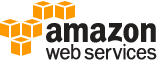register¶
Description¶
Registers an EC2 instance or machine with AWS OpsWorks.
Registering a machine using this command will install the AWS OpsWorks agent on the target machine and register it with an existing OpsWorks stack.
See ‘aws help’ for descriptions of global parameters.
Synopsis¶
register
--stack-id <value>
--infrastructure-class <value>
[--override-hostname <value>]
[--override-private-ip <value>]
[--override-public-ip <value>]
[--override-ssh <value>]
[--ssh-username <value>]
[--ssh-private-key <value>]
[--local]
[--use-instance-profile]
[<target>]
Options¶
--stack-id (string)
A stack ID. The instance will be registered with the given stack.
--infrastructure-class (string)
Specifies whether to register an EC2 instance (ec2) or an on-premises instance (on-premises).
--override-hostname (string)
The instance hostname. If not provided, the current hostname of the machine will be used.
--override-private-ip (string)
An IP address. If you set this parameter, the given IP address will be used as the private IP address within OpsWorks. Otherwise the private IP address will be determined automatically. Not to be used with EC2 instances.
--override-public-ip (string)
An IP address. If you set this parameter, the given IP address will be used as the public IP address within OpsWorks. Otherwise the public IP address will be determined automatically. Not to be used with EC2 instances.
--override-ssh (string)
If you set this parameter, the given command will be used to connect to the machine.
--ssh-username (string)
If provided, this username will be used to connect to the host.
--ssh-private-key (string)
If provided, the given private key file will be used to connect to the machine.
--local (boolean)
If given, instead of a remote machine, the local machine will be imported. Cannot be used together with target.
--use-instance-profile (boolean)
Use the instance profile instead of creating an IAM user.
target (string)
Either the EC2 instance ID or the hostname of the instance or machine to be registered with OpsWorks. Cannot be used together with –local.
See ‘aws help’ for descriptions of global parameters.
Examples¶
To register instances with a stack
The following examples show a variety of ways to register instances with a stack that were created outside of AWS Opsworks.
You can run register from the instance to be registered, or from a separate workstation.
For more information, see Registering Amazon EC2 and On-premises Instances in the AWS OpsWorks User Guide.
Note: For brevity, the examples omit the region argument.
To register an Amazon EC2 instance
To indicate that you are registering an EC2 instance, set the --infrastructure-class argument
to ec2.
The following example registers an EC2 instance with the specified stack from a separate workstation.
The instance is identified by its EC2 ID, i-12345678. The example uses the workstation’s default SSH username and attempts
to log in to the instance using authentication techniques that do not require a password,
such as a default private SSH key. If that fails, register queries for the password.
aws opsworks register --infrastructure-class=ec2 --stack-id 935450cc-61e0-4b03-a3e0-160ac817d2bb i-12345678
The following example registers an EC2 instance with the specifed stack from a separate workstation.
It uses the --ssh-username and --ssh-private-key arguments to explicitly
specify the SSH username and private key file that the command uses to log into the instance.
ec2-user is the standard username for Amazon Linux instances. Use ubuntu for Ubuntu instances.
aws opsworks register --infrastructure-class=ec2 --stack-id 935450cc-61e0-4b03-a3e0-160ac817d2bb --ssh-username ec2-user --ssh-private-key ssh_private_key i-12345678
The following example registers the EC2 instance that is running the register command.
Log in to the instance with SSH and run register with the --local argument instead of an instance ID or hostname.
aws opsworks register --infrastructure-class ec2 --stack-id 935450cc-61e0-4b03-a3e0-160ac817d2bb --local
To register an on-premises instance
To indicate that you are registering an on-premises instance, set the --infrastructure-class argument
to on-premises.
The following example registers an existing on-premises instance with a specified stack from a separate workstation.
The instance is identified by its IP address, 192.0.2.3. The example uses the workstation’s default SSH username and attempts
to log in to the instance using authentication techniques that do not require a password,
such as a default private SSH key. If that fails, register queries for the password.
aws opsworks register --infrastructure-class on-premises --stack-id 935450cc-61e0-4b03-a3e0-160ac817d2bb 192.0.2.3
The following example registers an on-premises instance with a specified stack from a separate workstation.
The instance is identified by its hostname, host1. The --override-... arguments direct AWS OpsWorks
to display webserver1 as the host name and 192.0.2.3 and 10.0.0.2 as the instance’s public and
private IP addresses, respectively.
aws opsworks register --infrastructure-class on-premises --stack-id 935450cc-61e0-4b03-a3e0-160ac817d2bb --override-hostname webserver1 --override-public-ip 192.0.2.3 --override-private-ip 10.0.0.2 host1
The following example registers an on-premises instance with a specified stack from a separate workstation.
The instance is identified by its IP address. register logs into the instance using the specified SSH username and private key file.
aws opsworks register --infrastructure-class on-premises --stack-id 935450cc-61e0-4b03-a3e0-160ac817d2bb --ssh-username admin --ssh-private-key ssh_private_key 192.0.2.3
The following example registers an existing on-premises instance with a specified stack from a separate workstation. The command logs into the instance using a custom SSH command string that specifies the SSH password and the instance’s IP address.
aws opsworks register --infrastructure-class on-premises --stack-id 935450cc-61e0-4b03-a3e0-160ac817d2bb --override-ssh "sshpass -p 'mypassword' ssh your-user@192.0.2.3"
The following example registers the on-premises instance that is running the register command.
Log in to the instance with SSH and run register with the --local argument instead of an instance ID or hostname.
aws opsworks register --infrastructure-class on-premises --stack-id 935450cc-61e0-4b03-a3e0-160ac817d2bb --local
Output: The following is typical output for registering an EC2 instance.
Warning: Permanently added '52.11.41.206' (ECDSA) to the list of known hosts.
% Total % Received % Xferd Average Speed Time Time Time Current
Dload Upload Total Spent Left Speed
100 6403k 100 6403k 0 0 2121k 0 0:00:03 0:00:03 --:--:-- 2121k
[Tue, 24 Feb 2015 20:48:37 +0000] opsworks-init: Initializing AWS OpsWorks environment
[Tue, 24 Feb 2015 20:48:37 +0000] opsworks-init: Running on Ubuntu
[Tue, 24 Feb 2015 20:48:37 +0000] opsworks-init: Checking if OS is supported
[Tue, 24 Feb 2015 20:48:37 +0000] opsworks-init: Running on supported OS
[Tue, 24 Feb 2015 20:48:37 +0000] opsworks-init: Setup motd
[Tue, 24 Feb 2015 20:48:37 +0000] opsworks-init: Executing: ln -sf --backup /etc/motd.opsworks-static /etc/motd
[Tue, 24 Feb 2015 20:48:37 +0000] opsworks-init: Enabling multiverse repositories
[Tue, 24 Feb 2015 20:48:37 +0000] opsworks-init: Customizing APT environment
[Tue, 24 Feb 2015 20:48:37 +0000] opsworks-init: Installing system packages
[Tue, 24 Feb 2015 20:48:37 +0000] opsworks-init: Executing: dpkg --configure -a
[Tue, 24 Feb 2015 20:48:37 +0000] opsworks-init: Executing with retry: apt-get update
[Tue, 24 Feb 2015 20:49:13 +0000] opsworks-init: Executing: apt-get install -y ruby ruby-dev libicu-dev libssl-dev libxslt-dev libxml2-dev libyaml-dev monit
[Tue, 24 Feb 2015 20:50:13 +0000] opsworks-init: Using assets bucket from environment: 'opsworks-instance-assets-us-east-1.s3.amazonaws.com'.
[Tue, 24 Feb 2015 20:50:13 +0000] opsworks-init: Installing Ruby for the agent
[Tue, 24 Feb 2015 20:50:13 +0000] opsworks-init: Executing: /tmp/opsworks-agent-installer.YgGq8wF3UUre6yDy/opsworks-agent-installer/opsworks-agent/bin/installer_wrapper.sh -r -R opsworks-instance-assets-us-east-1.s3.amazonaws.com
[Tue, 24 Feb 2015 20:50:44 +0000] opsworks-init: Starting the installer
Instance successfully registered. Instance ID: 4d6d1710-ded9-42a1-b08e-b043ad7af1e2
Connection to 52.11.41.206 closed.
More Information
For more information, see Registering an Instance with an AWS OpsWorks Stack in the AWS OpsWorks User Guide.