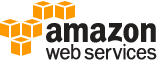create-notebook-instance¶
Description¶
Creates an Amazon SageMaker notebook instance. A notebook instance is a machine learning (ML) compute instance running on a Jupyter notebook.
In a CreateNotebookInstance request, specify the type of ML compute instance that you want to run. Amazon SageMaker launches the instance, installs common libraries that you can use to explore datasets for model training, and attaches an ML storage volume to the notebook instance.
Amazon SageMaker also provides a set of example notebooks. Each notebook demonstrates how to use Amazon SageMaker with a specific algorithm or with a machine learning framework.
After receiving the request, Amazon SageMaker does the following:
Creates a network interface in the Amazon SageMaker VPC.
(Option) If you specified
SubnetId, Amazon SageMaker creates a network interface in your own VPC, which is inferred from the subnet ID that you provide in the input. When creating this network interface, Amazon SageMaker attaches the security group that you specified in the request to the network interface that it creates in your VPC.Launches an EC2 instance of the type specified in the request in the Amazon SageMaker VPC. If you specified
SubnetIdof your VPC, Amazon SageMaker specifies both network interfaces when launching this instance. This enables inbound traffic from your own VPC to the notebook instance, assuming that the security groups allow it.
After creating the notebook instance, Amazon SageMaker returns its Amazon Resource Name (ARN). You can’t change the name of a notebook instance after you create it.
After Amazon SageMaker creates the notebook instance, you can connect to the Jupyter server and work in Jupyter notebooks. For example, you can write code to explore a dataset that you can use for model training, train a model, host models by creating Amazon SageMaker endpoints, and validate hosted models.
For more information, see How It Works .
See also: AWS API Documentation
See ‘aws help’ for descriptions of global parameters.
Synopsis¶
create-notebook-instance
--notebook-instance-name <value>
--instance-type <value>
[--subnet-id <value>]
[--security-group-ids <value>]
--role-arn <value>
[--kms-key-id <value>]
[--tags <value>]
[--lifecycle-config-name <value>]
[--direct-internet-access <value>]
[--volume-size-in-gb <value>]
[--accelerator-types <value>]
[--default-code-repository <value>]
[--additional-code-repositories <value>]
[--root-access <value>]
[--platform-identifier <value>]
[--cli-input-json | --cli-input-yaml]
[--generate-cli-skeleton <value>]
Options¶
--notebook-instance-name (string)
The name of the new notebook instance.
--instance-type (string)
The type of ML compute instance to launch for the notebook instance.
Possible values:
ml.t2.medium
ml.t2.large
ml.t2.xlarge
ml.t2.2xlarge
ml.t3.medium
ml.t3.large
ml.t3.xlarge
ml.t3.2xlarge
ml.m4.xlarge
ml.m4.2xlarge
ml.m4.4xlarge
ml.m4.10xlarge
ml.m4.16xlarge
ml.m5.xlarge
ml.m5.2xlarge
ml.m5.4xlarge
ml.m5.12xlarge
ml.m5.24xlarge
ml.m5d.large
ml.m5d.xlarge
ml.m5d.2xlarge
ml.m5d.4xlarge
ml.m5d.8xlarge
ml.m5d.12xlarge
ml.m5d.16xlarge
ml.m5d.24xlarge
ml.c4.xlarge
ml.c4.2xlarge
ml.c4.4xlarge
ml.c4.8xlarge
ml.c5.xlarge
ml.c5.2xlarge
ml.c5.4xlarge
ml.c5.9xlarge
ml.c5.18xlarge
ml.c5d.xlarge
ml.c5d.2xlarge
ml.c5d.4xlarge
ml.c5d.9xlarge
ml.c5d.18xlarge
ml.p2.xlarge
ml.p2.8xlarge
ml.p2.16xlarge
ml.p3.2xlarge
ml.p3.8xlarge
ml.p3.16xlarge
ml.p3dn.24xlarge
ml.g4dn.xlarge
ml.g4dn.2xlarge
ml.g4dn.4xlarge
ml.g4dn.8xlarge
ml.g4dn.12xlarge
ml.g4dn.16xlarge
ml.r5.large
ml.r5.xlarge
ml.r5.2xlarge
ml.r5.4xlarge
ml.r5.8xlarge
ml.r5.12xlarge
ml.r5.16xlarge
ml.r5.24xlarge
--subnet-id (string)
The ID of the subnet in a VPC to which you would like to have a connectivity from your ML compute instance.
--security-group-ids (list)
The VPC security group IDs, in the form sg-xxxxxxxx. The security groups must be for the same VPC as specified in the subnet.
(string)
Syntax:
"string" "string" ...
--role-arn (string)
When you send any requests to Amazon Web Services resources from the notebook instance, Amazon SageMaker assumes this role to perform tasks on your behalf. You must grant this role necessary permissions so Amazon SageMaker can perform these tasks. The policy must allow the Amazon SageMaker service principal (sagemaker.amazonaws.com) permissions to assume this role. For more information, see Amazon SageMaker Roles .
Note
To be able to pass this role to Amazon SageMaker, the caller of this API must have the
iam:PassRolepermission.
--kms-key-id (string)
The Amazon Resource Name (ARN) of a Amazon Web Services Key Management Service key that Amazon SageMaker uses to encrypt data on the storage volume attached to your notebook instance. The KMS key you provide must be enabled. For information, see Enabling and Disabling Keys in the Amazon Web Services Key Management Service Developer Guide .
--tags (list)
An array of key-value pairs. You can use tags to categorize your Amazon Web Services resources in different ways, for example, by purpose, owner, or environment. For more information, see Tagging Amazon Web Services Resources .
(structure)
A tag object that consists of a key and an optional value, used to manage metadata for SageMaker Amazon Web Services resources.
You can add tags to notebook instances, training jobs, hyperparameter tuning jobs, batch transform jobs, models, labeling jobs, work teams, endpoint configurations, and endpoints. For more information on adding tags to SageMaker resources, see AddTags .
For more information on adding metadata to your Amazon Web Services resources with tagging, see Tagging Amazon Web Services resources . For advice on best practices for managing Amazon Web Services resources with tagging, see Tagging Best Practices: Implement an Effective Amazon Web Services Resource Tagging Strategy .
Key -> (string)
The tag key. Tag keys must be unique per resource.
Value -> (string)
The tag value.
Shorthand Syntax:
Key=string,Value=string ...
JSON Syntax:
[
{
"Key": "string",
"Value": "string"
}
...
]
--lifecycle-config-name (string)
The name of a lifecycle configuration to associate with the notebook instance. For information about lifestyle configurations, see Step 2.1: (Optional) Customize a Notebook Instance .
--direct-internet-access (string)
Sets whether Amazon SageMaker provides internet access to the notebook instance. If you set this to
Disabledthis notebook instance is able to access resources only in your VPC, and is not be able to connect to Amazon SageMaker training and endpoint services unless you configure a NAT Gateway in your VPC.For more information, see Notebook Instances Are Internet-Enabled by Default . You can set the value of this parameter to
Disabledonly if you set a value for theSubnetIdparameter.Possible values:
Enabled
Disabled
--volume-size-in-gb (integer)
The size, in GB, of the ML storage volume to attach to the notebook instance. The default value is 5 GB.
--accelerator-types (list)
A list of Elastic Inference (EI) instance types to associate with this notebook instance. Currently, only one instance type can be associated with a notebook instance. For more information, see Using Elastic Inference in Amazon SageMaker .
(string)
Syntax:
"string" "string" ...
Where valid values are:
ml.eia1.medium
ml.eia1.large
ml.eia1.xlarge
ml.eia2.medium
ml.eia2.large
ml.eia2.xlarge
--default-code-repository (string)
A Git repository to associate with the notebook instance as its default code repository. This can be either the name of a Git repository stored as a resource in your account, or the URL of a Git repository in Amazon Web Services CodeCommit or in any other Git repository. When you open a notebook instance, it opens in the directory that contains this repository. For more information, see Associating Git Repositories with Amazon SageMaker Notebook Instances .
--additional-code-repositories (list)
An array of up to three Git repositories to associate with the notebook instance. These can be either the names of Git repositories stored as resources in your account, or the URL of Git repositories in Amazon Web Services CodeCommit or in any other Git repository. These repositories are cloned at the same level as the default repository of your notebook instance. For more information, see Associating Git Repositories with Amazon SageMaker Notebook Instances .
(string)
Syntax:
"string" "string" ...
--root-access (string)
Whether root access is enabled or disabled for users of the notebook instance. The default value is
Enabled.Note
Lifecycle configurations need root access to be able to set up a notebook instance. Because of this, lifecycle configurations associated with a notebook instance always run with root access even if you disable root access for users.
Possible values:
Enabled
Disabled
--platform-identifier (string)
The platform identifier of the notebook instance runtime environment.
--cli-input-json | --cli-input-yaml (string)
Reads arguments from the JSON string provided. The JSON string follows the format provided by --generate-cli-skeleton. If other arguments are provided on the command line, those values will override the JSON-provided values. It is not possible to pass arbitrary binary values using a JSON-provided value as the string will be taken literally. This may not be specified along with --cli-input-yaml.
--generate-cli-skeleton (string)
Prints a JSON skeleton to standard output without sending an API request. If provided with no value or the value input, prints a sample input JSON that can be used as an argument for --cli-input-json. Similarly, if provided yaml-input it will print a sample input YAML that can be used with --cli-input-yaml. If provided with the value output, it validates the command inputs and returns a sample output JSON for that command.
See ‘aws help’ for descriptions of global parameters.