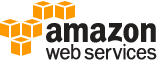create-activation¶
Description¶
Generates an activation code and activation ID you can use to register your on-premises servers, edge devices, or virtual machine (VM) with Amazon Web Services Systems Manager. Registering these machines with Systems Manager makes it possible to manage them using Systems Manager capabilities. You use the activation code and ID when installing SSM Agent on machines in your hybrid environment. For more information about requirements for managing on-premises machines using Systems Manager, see Setting up Amazon Web Services Systems Manager for hybrid environments in the Amazon Web Services Systems Manager User Guide .
Note
Amazon Elastic Compute Cloud (Amazon EC2) instances, edge devices, and on-premises servers and VMs that are configured for Systems Manager are all called managed nodes .
See also: AWS API Documentation
See ‘aws help’ for descriptions of global parameters.
Synopsis¶
create-activation
[--description <value>]
[--default-instance-name <value>]
--iam-role <value>
[--registration-limit <value>]
[--expiration-date <value>]
[--tags <value>]
[--registration-metadata <value>]
[--cli-input-json | --cli-input-yaml]
[--generate-cli-skeleton <value>]
Options¶
--description (string)
A user-defined description of the resource that you want to register with Systems Manager.
Warning
Don’t enter personally identifiable information in this field.
--default-instance-name (string)
The name of the registered, managed node as it will appear in the Amazon Web Services Systems Manager console or when you use the Amazon Web Services command line tools to list Systems Manager resources.
Warning
Don’t enter personally identifiable information in this field.
--iam-role (string)
The name of the Identity and Access Management (IAM) role that you want to assign to the managed node. This IAM role must provide AssumeRole permissions for the Amazon Web Services Systems Manager service principal
ssm.amazonaws.com. For more information, see Create an IAM service role for a hybrid environment in the Amazon Web Services Systems Manager User Guide .
--registration-limit (integer)
Specify the maximum number of managed nodes you want to register. The default value is
1.
--expiration-date (timestamp)
The date by which this activation request should expire, in timestamp format, such as “2021-07-07T00:00:00”. You can specify a date up to 30 days in advance. If you don’t provide an expiration date, the activation code expires in 24 hours.
--tags (list)
Optional metadata that you assign to a resource. Tags enable you to categorize a resource in different ways, such as by purpose, owner, or environment. For example, you might want to tag an activation to identify which servers or virtual machines (VMs) in your on-premises environment you intend to activate. In this case, you could specify the following key-value pairs:
Key=OS,Value=Windows
Key=Environment,Value=ProductionWarning
When you install SSM Agent on your on-premises servers and VMs, you specify an activation ID and code. When you specify the activation ID and code, tags assigned to the activation are automatically applied to the on-premises servers or VMs.
You can’t add tags to or delete tags from an existing activation. You can tag your on-premises servers, edge devices, and VMs after they connect to Systems Manager for the first time and are assigned a managed node ID. This means they are listed in the Amazon Web Services Systems Manager console with an ID that is prefixed with “mi-“. For information about how to add tags to your managed nodes, see AddTagsToResource . For information about how to remove tags from your managed nodes, see RemoveTagsFromResource .
(structure)
Metadata that you assign to your Amazon Web Services resources. Tags enable you to categorize your resources in different ways, for example, by purpose, owner, or environment. In Amazon Web Services Systems Manager, you can apply tags to Systems Manager documents (SSM documents), managed nodes, maintenance windows, parameters, patch baselines, OpsItems, and OpsMetadata.
Key -> (string)
The name of the tag.
Value -> (string)
The value of the tag.
Shorthand Syntax:
Key=string,Value=string ...
JSON Syntax:
[
{
"Key": "string",
"Value": "string"
}
...
]
--registration-metadata (list)
Reserved for internal use.
(structure)
Reserved for internal use.
Key -> (string)
Reserved for internal use.
Value -> (string)
Reserved for internal use.
Shorthand Syntax:
Key=string,Value=string ...
JSON Syntax:
[
{
"Key": "string",
"Value": "string"
}
...
]
--cli-input-json | --cli-input-yaml (string)
Reads arguments from the JSON string provided. The JSON string follows the format provided by --generate-cli-skeleton. If other arguments are provided on the command line, those values will override the JSON-provided values. It is not possible to pass arbitrary binary values using a JSON-provided value as the string will be taken literally. This may not be specified along with --cli-input-yaml.
--generate-cli-skeleton (string)
Prints a JSON skeleton to standard output without sending an API request. If provided with no value or the value input, prints a sample input JSON that can be used as an argument for --cli-input-json. Similarly, if provided yaml-input it will print a sample input YAML that can be used with --cli-input-yaml. If provided with the value output, it validates the command inputs and returns a sample output JSON for that command.
See ‘aws help’ for descriptions of global parameters.
Examples¶
To create a managed instance activation
The following create-activation example creates a managed instance activation.
aws ssm create-activation \
--default-instance-name "HybridWebServers" \
--iam-role "HybridWebServersRole" \
--registration-limit 5
Output:
{
"ActivationId": "5743558d-563b-4457-8682-d16c3EXAMPLE",
"ActivationCode": "dRmgnYaFv567vEXAMPLE"
}
For more information, see Step 4: Create a Managed-Instance Activation for a Hybrid Environment in the AWS Systems Manager User Guide.
Output¶
ActivationId -> (string)
The ID number generated by the system when it processed the activation. The activation ID functions like a user name.
ActivationCode -> (string)
The code the system generates when it processes the activation. The activation code functions like a password to validate the activation ID.