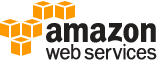[ aws . transcribe ]
create-medical-vocabulary¶
Description¶
Creates a new custom vocabulary that you can use to modify how Amazon Transcribe Medical transcribes your audio file.
See also: AWS API Documentation
See ‘aws help’ for descriptions of global parameters.
Synopsis¶
create-medical-vocabulary
--vocabulary-name <value>
--language-code <value>
--vocabulary-file-uri <value>
[--tags <value>]
[--cli-input-json | --cli-input-yaml]
[--generate-cli-skeleton <value>]
Options¶
--vocabulary-name (string)
The name of the custom vocabulary. This case-sensitive name must be unique within an Amazon Web Services account. If you try to create a vocabulary with the same name as a previous vocabulary, you get a
ConflictExceptionerror.
--language-code (string)
The language code for the language used for the entries in your custom vocabulary. The language code of your custom vocabulary must match the language code of your transcription job. US English (en-US) is the only language code available for Amazon Transcribe Medical.
Possible values:
af-ZA
ar-AE
ar-SA
cy-GB
da-DK
de-CH
de-DE
en-AB
en-AU
en-GB
en-IE
en-IN
en-US
en-WL
es-ES
es-US
fa-IR
fr-CA
fr-FR
ga-IE
gd-GB
he-IL
hi-IN
id-ID
it-IT
ja-JP
ko-KR
ms-MY
nl-NL
pt-BR
pt-PT
ru-RU
ta-IN
te-IN
tr-TR
zh-CN
zh-TW
th-TH
en-ZA
en-NZ
--vocabulary-file-uri (string)
The location in Amazon S3 of the text file you use to define your custom vocabulary. The URI must be in the same Amazon Web Services Region as the resource that you’re calling. Enter information about your
VocabularyFileUriin the following format:
https://s3.<aws-region>.amazonaws.com/<bucket-name>/<keyprefix>/<objectkey>The following is an example URI for a vocabulary file that is stored in Amazon S3:
https://s3.us-east-1.amazonaws.com/AWSDOC-EXAMPLE-BUCKET/vocab.txtFor more information about Amazon S3 object names, see Object Keys in the Amazon S3 Developer Guide .
For more information about custom vocabularies, see Medical Custom Vocabularies .
--tags (list)
Adds one or more tags, each in the form of a key:value pair, to a new medical vocabulary at the time you create this new vocabulary.
(structure)
A key:value pair that adds metadata to a resource used by Amazon Transcribe. For example, a tag with the key:value pair ‘Department’:’Sales’ might be added to a resource to indicate its use by your organization’s sales department.
Key -> (string)
The first part of a key:value pair that forms a tag associated with a given resource. For example, in the tag ‘Department’:’Sales’, the key is ‘Department’.
Value -> (string)
The second part of a key:value pair that forms a tag associated with a given resource. For example, in the tag ‘Department’:’Sales’, the value is ‘Sales’.
Shorthand Syntax:
Key=string,Value=string ...
JSON Syntax:
[
{
"Key": "string",
"Value": "string"
}
...
]
--cli-input-json | --cli-input-yaml (string)
Reads arguments from the JSON string provided. The JSON string follows the format provided by --generate-cli-skeleton. If other arguments are provided on the command line, those values will override the JSON-provided values. It is not possible to pass arbitrary binary values using a JSON-provided value as the string will be taken literally. This may not be specified along with --cli-input-yaml.
--generate-cli-skeleton (string)
Prints a JSON skeleton to standard output without sending an API request. If provided with no value or the value input, prints a sample input JSON that can be used as an argument for --cli-input-json. Similarly, if provided yaml-input it will print a sample input YAML that can be used with --cli-input-yaml. If provided with the value output, it validates the command inputs and returns a sample output JSON for that command.
See ‘aws help’ for descriptions of global parameters.
Examples¶
To create a medical custom vocabulary
The following create-medical-vocabulary example creates a custom vocabulary. To create a custom vocabulary, you must have created a text file with all the terms that you want to transcribe more accurately. For vocabulary-file-uri, specify the Amazon Simple Storage Service (Amazon S3) URI of that text file. For language-code, specify a language code corresponding to the language of your custom vocabulary. For vocabulary-name, specify what you want to call your custom vocabulary.
aws transcribe create-medical-vocabulary \
--vocabulary-name cli-medical-vocab-example \
--language-code language-code \
--vocabulary-file-uri https://DOC-EXAMPLE-BUCKET.AWS-Region.amazonaws.com/the-text-file-for-the-medical-custom-vocabulary.txt
Output:
{
"VocabularyName": "cli-medical-vocab-example",
"LanguageCode": "language-code",
"VocabularyState": "PENDING"
}
For more information, see Medical Custom Vocabularies in the Amazon Transcribe Developer Guide.
Output¶
VocabularyName -> (string)
The name of the vocabulary. The name must be unique within an Amazon Web Services account and is case sensitive.
LanguageCode -> (string)
The language code for the entries in your custom vocabulary. US English (en-US) is the only valid language code for Amazon Transcribe Medical.
VocabularyState -> (string)
The processing state of your custom vocabulary in Amazon Transcribe Medical. If the state is
READY, you can use the vocabulary in aStartMedicalTranscriptionJobrequest.
LastModifiedTime -> (timestamp)
The date and time that you created the vocabulary.
FailureReason -> (string)
If the
VocabularyStatefield isFAILED, this field contains information about why the job failed.