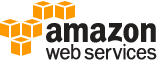[ aws . transcribe ]
get-medical-transcription-job¶
Description¶
Returns information about a transcription job from Amazon Transcribe Medical. To see the status of the job, check the TranscriptionJobStatus field. If the status is COMPLETED , the job is finished. You find the results of the completed job in the TranscriptFileUri field.
See also: AWS API Documentation
See ‘aws help’ for descriptions of global parameters.
Synopsis¶
get-medical-transcription-job
--medical-transcription-job-name <value>
[--cli-input-json | --cli-input-yaml]
[--generate-cli-skeleton <value>]
Options¶
--medical-transcription-job-name (string)
The name of the medical transcription job.
--cli-input-json | --cli-input-yaml (string)
Reads arguments from the JSON string provided. The JSON string follows the format provided by --generate-cli-skeleton. If other arguments are provided on the command line, those values will override the JSON-provided values. It is not possible to pass arbitrary binary values using a JSON-provided value as the string will be taken literally. This may not be specified along with --cli-input-yaml.
--generate-cli-skeleton (string)
Prints a JSON skeleton to standard output without sending an API request. If provided with no value or the value input, prints a sample input JSON that can be used as an argument for --cli-input-json. Similarly, if provided yaml-input it will print a sample input YAML that can be used with --cli-input-yaml. If provided with the value output, it validates the command inputs and returns a sample output JSON for that command.
See ‘aws help’ for descriptions of global parameters.
Examples¶
To get information about a specific medical transcription job
The following get-medical-transcription-job example gets information about a specific medical transcription job. To access the transcription results, use the TranscriptFileUri parameter. If you’ve enabled additional features for the transcription job, you can see them in the Settings object. The Specialty parameter shows the medical specialty of the provider. The Type parameter indicates whether the speech in the transcription job is of a medical conversation, or a medical dictation.
aws transcribe get-medical-transcription-job \
--medical-transcription-job-name vocabulary-dictation-medical-transcription-job
Output:
{
"MedicalTranscriptionJob": {
"MedicalTranscriptionJobName": "vocabulary-dictation-medical-transcription-job",
"TranscriptionJobStatus": "COMPLETED",
"LanguageCode": "en-US",
"MediaSampleRateHertz": 48000,
"MediaFormat": "mp4",
"Media": {
"MediaFileUri": "s3://Amazon-S3-Prefix/your-audio-file.file-extension"
},
"Transcript": {
"TranscriptFileUri": "https://s3.Region.amazonaws.com/Amazon-S3-Prefix/vocabulary-dictation-medical-transcription-job.json"
},
"StartTime": "2020-09-21T21:17:27.045000+00:00",
"CreationTime": "2020-09-21T21:17:27.016000+00:00",
"CompletionTime": "2020-09-21T21:17:59.561000+00:00",
"Settings": {
"ChannelIdentification": false,
"ShowAlternatives": false,
"VocabularyName": "cli-medical-vocab-example"
},
"Specialty": "PRIMARYCARE",
"Type": "DICTATION"
}
}
For more information, see Batch Transcription in the Amazon Transcribe Developer Guide.
Output¶
MedicalTranscriptionJob -> (structure)
An object that contains the results of the medical transcription job.
MedicalTranscriptionJobName -> (string)
The name for a given medical transcription job.
TranscriptionJobStatus -> (string)
The completion status of a medical transcription job.
LanguageCode -> (string)
The language code for the language spoken in the source audio file. US English (en-US) is the only supported language for medical transcriptions. Any other value you enter for language code results in a
BadRequestExceptionerror.MediaSampleRateHertz -> (integer)
The sample rate, in Hertz, of the source audio containing medical information.
If you don’t specify the sample rate, Amazon Transcribe Medical determines it for you. If you choose to specify the sample rate, it must match the rate detected by Amazon Transcribe Medical.
MediaFormat -> (string)
The format of the input media file.
Media -> (structure)
Describes the input media file in a transcription request.
MediaFileUri -> (string)
The S3 object location of the input media file. The URI must be in the same region as the API endpoint that you are calling. The general form is:
s3://<AWSDOC-EXAMPLE-BUCKET>/<keyprefix>/<objectkey>For example:
s3://AWSDOC-EXAMPLE-BUCKET/example.mp4
s3://AWSDOC-EXAMPLE-BUCKET/mediadocs/example.mp4For more information about S3 object names, see Object Keys in the Amazon S3 Developer Guide .
RedactedMediaFileUri -> (string)
The S3 object location for your redacted output media file. This is only supported for call analytics jobs.
Transcript -> (structure)
An object that contains the
MedicalTranscript. TheMedicalTranscriptcontains theTranscriptFileUri.TranscriptFileUri -> (string)
The S3 object location of the medical transcript.
Use this URI to access the medical transcript. This URI points to the S3 bucket you created to store the medical transcript.
StartTime -> (timestamp)
A timestamp that shows when the job started processing.
CreationTime -> (timestamp)
A timestamp that shows when the job was created.
CompletionTime -> (timestamp)
A timestamp that shows when the job was completed.
FailureReason -> (string)
If the
TranscriptionJobStatusfield isFAILED, this field contains information about why the job failed.The
FailureReasonfield contains one of the following values:
Unsupported media format- The media format specified in theMediaFormatfield of the request isn’t valid. See the description of theMediaFormatfield for a list of valid values.
The media format provided does not match the detected media format- The media format of the audio file doesn’t match the format specified in theMediaFormatfield in the request. Check the media format of your media file and make sure the two values match.
Invalid sample rate for audio file- The sample rate specified in theMediaSampleRateHertzof the request isn’t valid. The sample rate must be between 8,000 and 48,000 Hertz.
The sample rate provided does not match the detected sample rate- The sample rate in the audio file doesn’t match the sample rate specified in theMediaSampleRateHertzfield in the request. Check the sample rate of your media file and make sure that the two values match.
Invalid file size: file size too large- The size of your audio file is larger than what Amazon Transcribe Medical can process. For more information, see Guidelines and Quotas in the Amazon Transcribe Medical Guide .
Invalid number of channels: number of channels too large- Your audio contains more channels than Amazon Transcribe Medical is configured to process. To request additional channels, see Amazon Transcribe Medical Endpoints and Quotas in the Amazon Web Services General Reference .Settings -> (structure)
Object that contains object.
ShowSpeakerLabels -> (boolean)
Determines whether the transcription job uses speaker recognition to identify different speakers in the input audio. Speaker recognition labels individual speakers in the audio file. If you set the
ShowSpeakerLabelsfield to true, you must also set the maximum number of speaker labels in theMaxSpeakerLabelsfield.You can’t set both
ShowSpeakerLabelsandChannelIdentificationin the same request. If you set both, your request returns aBadRequestException.MaxSpeakerLabels -> (integer)
The maximum number of speakers to identify in the input audio. If there are more speakers in the audio than this number, multiple speakers are identified as a single speaker. If you specify the
MaxSpeakerLabelsfield, you must set theShowSpeakerLabelsfield to true.ChannelIdentification -> (boolean)
Instructs Amazon Transcribe Medical to process each audio channel separately and then merge the transcription output of each channel into a single transcription.
Amazon Transcribe Medical also produces a transcription of each item detected on an audio channel, including the start time and end time of the item and alternative transcriptions of item. The alternative transcriptions also come with confidence scores provided by Amazon Transcribe Medical.
You can’t set both
ShowSpeakerLabelsandChannelIdentificationin the same request. If you set both, your request returns aBadRequestException.ShowAlternatives -> (boolean)
Determines whether alternative transcripts are generated along with the transcript that has the highest confidence. If you set
ShowAlternativesfield to true, you must also set the maximum number of alternatives to return in theMaxAlternativesfield.MaxAlternatives -> (integer)
The maximum number of alternatives that you tell the service to return. If you specify the
MaxAlternativesfield, you must set theShowAlternativesfield to true.VocabularyName -> (string)
The name of the vocabulary to use when processing a medical transcription job.
ContentIdentificationType -> (string)
Shows the type of content that you’ve configured Amazon Transcribe Medical to identify in a transcription job. If the value is
PHI, you’ve configured the job to identify personal health information (PHI) in the transcription output.Specialty -> (string)
The medical specialty of any clinicians providing a dictation or having a conversation. Refer to Transcribing a medical conversation for a list of supported specialties.
Type -> (string)
The type of speech in the transcription job.
CONVERSATIONis generally used for patient-physician dialogues.DICTATIONis the setting for physicians speaking their notes after seeing a patient. For more information, see What is Amazon Transcribe Medical? .Tags -> (list)
A key:value pair assigned to a given medical transcription job.
(structure)
A key:value pair that adds metadata to a resource used by Amazon Transcribe. For example, a tag with the key:value pair ‘Department’:’Sales’ might be added to a resource to indicate its use by your organization’s sales department.
Key -> (string)
The first part of a key:value pair that forms a tag associated with a given resource. For example, in the tag ‘Department’:’Sales’, the key is ‘Department’.
Value -> (string)
The second part of a key:value pair that forms a tag associated with a given resource. For example, in the tag ‘Department’:’Sales’, the value is ‘Sales’.